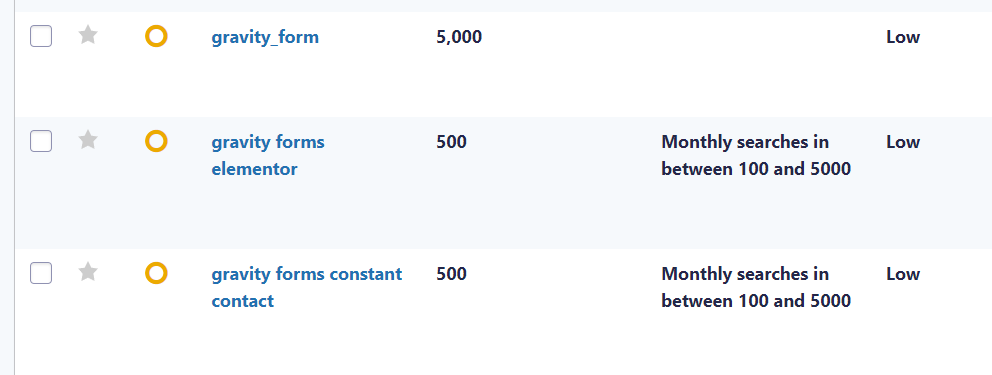Settings
GravityWP – Update Multiple Entries adds feed settings to your Gravity Form. You go to Settings (of your selected Form) and click on ‘Update Entries’.
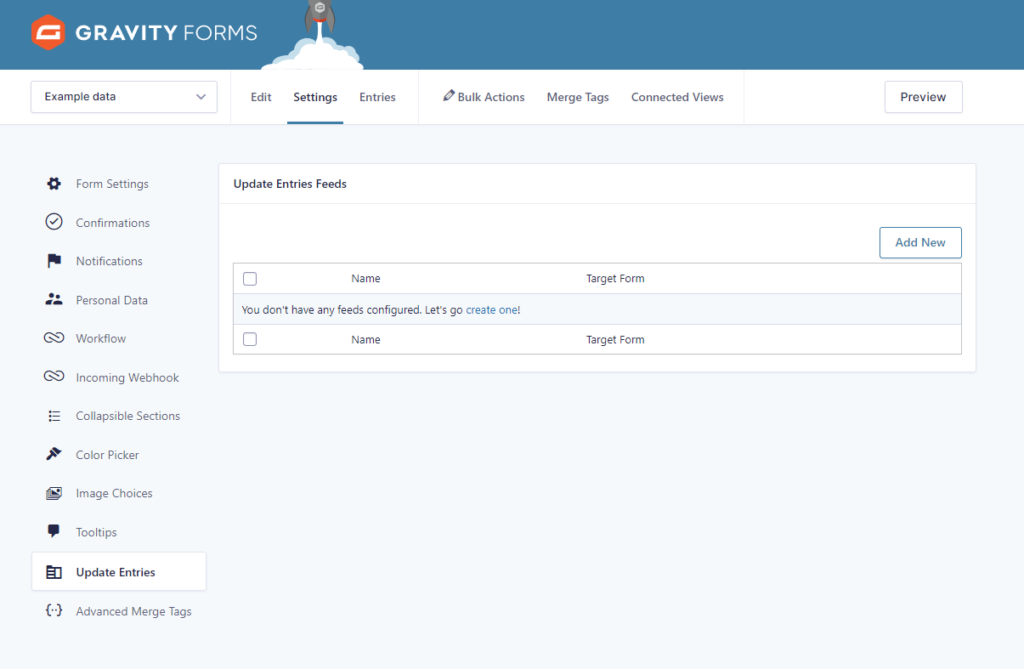
It starts out empty, no Update Multiple Entries feeds are configured. Let’s do that now, just click on ‘Add New’.
Now you can configure you’re new Update Multiple Entries action:
- Filling in the name of the action and a description.
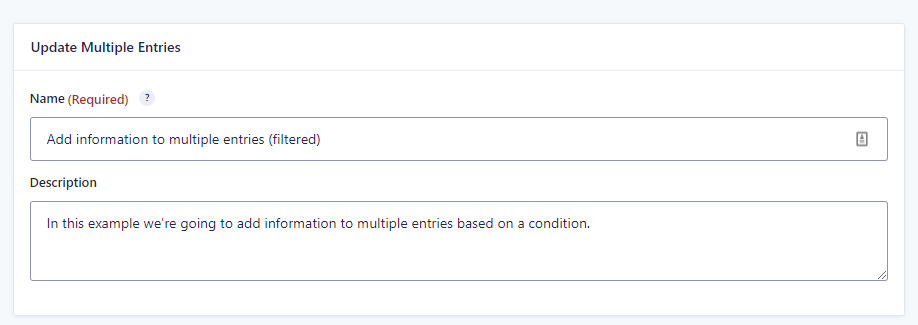
- Selecting the target form. The entries within the target form will be updated in bulk.

- You can add AND & OR conditions to your Update Multiple Entries action. In this example below we only want to add information to the entries in the Target Form that have a number in the Average Monthly Searches greater than 100 and less than 5000. Only entries that match these criteria will be updated when the action is triggered.
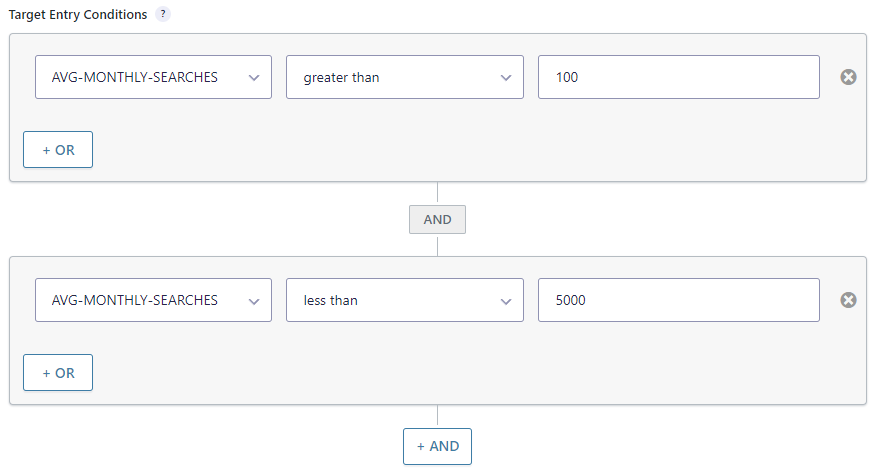
- We have an extra field in the Target Form ‘Add information’. This field is empty, we’re going to fill it with the text ‘Monthly searches in between 100 and 5000’.

Congratulations, you’re first Update Multiple Entries action is configured. When you now go to the Form where the action is configured and submit an entry, automatically everything in the Target Form will be updated, see for example this screenshot of the text that was added to the entries in between 100 and 5000 monthly searches: