Dynamic population url
At the bottom of the Advanced tab in GravityWP – Merge Tags, you’ll find a handy generated URL you can use for dynamically populating your Gravity Form. It also creates a formula you can use in Excel to create an encoded URL query string based on Excel data. It looks like this in your WordPress wp-admin page:
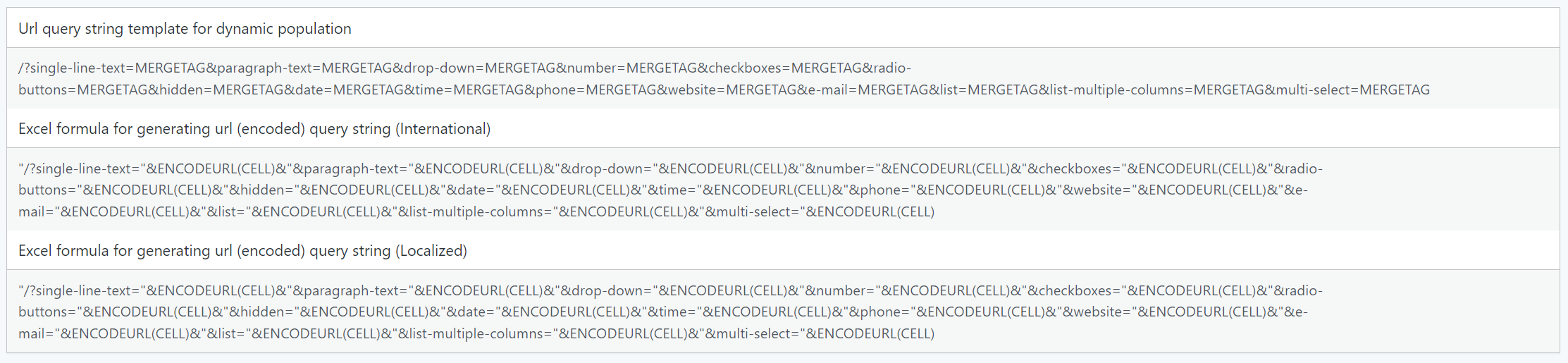
Url query string template for dynamic population
The first row is a simple query string based on the fields in your Gravity Forms where Populate Dynamically is activated and a parameter is defined. We have for example a form with these these parameters defined to fill in the fields:
| Field Label | Merge Tag | Populate |
|---|---|---|
| Single Line Text | {Single Line Text:2} | single-line-text |
| Paragraph Text | {Paragraph Text:3} | paragraph-text |
| Drop Down | {Drop Down:4} | drop-down |
| Number | {Number:5} | number |
| Checkboxes | {Checkboxes:6} | checkboxes |
| Radio Buttons | {Radio Buttons:7} | radio-buttons |
| Hidden Field | {Hidden Field:38} | hidden |
| Date | {Date:10} | date |
| Time | {Time:11} | time |
| Phone | {Phone:12} | phone |
| Website | {Website:14} | website |
| {Email:15} | ||
| List | {List:18} | list |
| List (Enable multiple columns) | {List (Enable multiple columns):21} | list-multiple-columns |
| Multi Select | {Multi Select:19} | multi-select |

/?single-line-text=MERGETAG¶graph-text=MERGETAG&drop-down=MERGETAG&number=MERGETAG&checkboxes=MERGETAG&radio-buttons=MERGETAG&hidden=MERGETAG&date=MERGETAG&time=MERGETAG&phone=MERGETAG&website=MERGETAG&e-mail=MERGETAG&list=MERGETAG&list-multiple-columns=MERGETAG&multi-select=MERGETAGExcel formula for generating url (encoded) query string
The add-on also generated a formula you can use in Excel to create links to your Gravity Forms with information from an Excel file.
It comes in two variants:
- International: this is the international way of encoding data in Excel so it’s usable inside an url (without spaces of special characters that could break your link)
- Localized: based on your browser language, the link will use the appropriate Excel command to URL encode the data.

"/?single-line-text="&ENCODEURL(CELL)&"¶graph-text="&ENCODEURL(CELL)&"&drop-down="&ENCODEURL(CELL)&"&number="&ENCODEURL(CELL)&"&checkboxes="&ENCODEURL(CELL)&"&radio-buttons="&ENCODEURL(CELL)&"&hidden="&ENCODEURL(CELL)&"&date="&ENCODEURL(CELL)&"&time="&ENCODEURL(CELL)&"&phone="&ENCODEURL(CELL)&"&website="&ENCODEURL(CELL)&"&e-mail="&ENCODEURL(CELL)&"&list="&ENCODEURL(CELL)&"&list-multiple-columns="&ENCODEURL(CELL)&"&multi-select="&ENCODEURL(CELL)You only have to replace CELL with the Excel Cell you want to target (that contains the information you want to automatically fill in):
