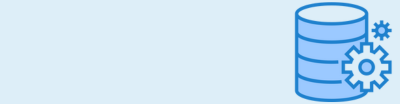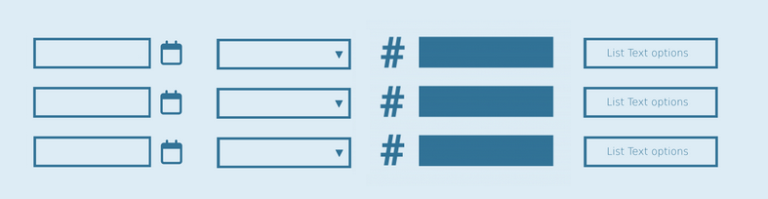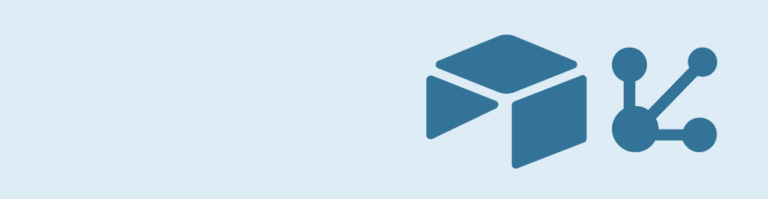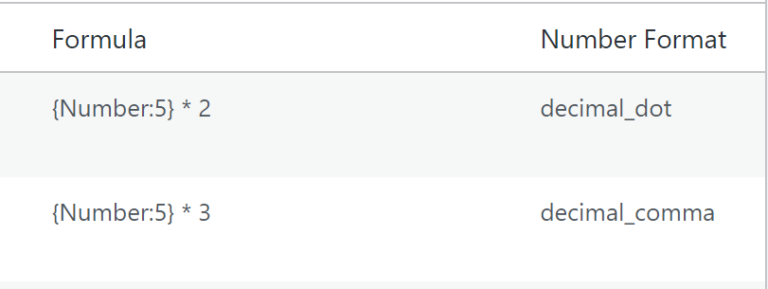Do you want to bulk update a large batch of Gravity Forms Entries? For example: You need to replace a piece of text in a particular field value. But not in just one entry, but in 12321 entries! A nearly undoable task by hand, but updating that much entries is a breeze with our Update Multiple Entries add-on. And Advanced Merge Tags will do the search and replace for you. Let me show you how to do it.
1.Creating a form to trigger the bulk update
The Update Multiple Entries Addon provides a new type of feed for Gravity Forms, which can be used to trigger updates in the entries of a target form. So, to mass update a large batch of entries we need to create a ‘trigger’ form with one text field which we label description:
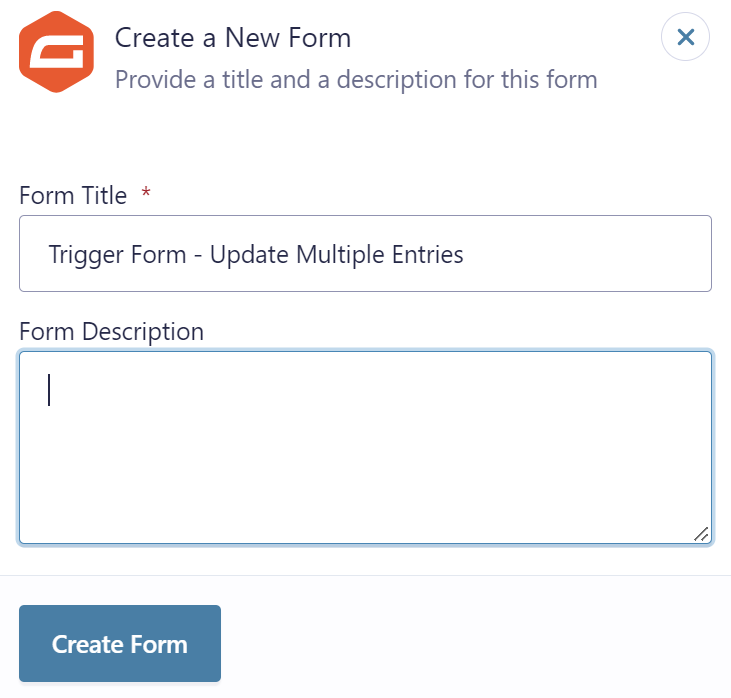
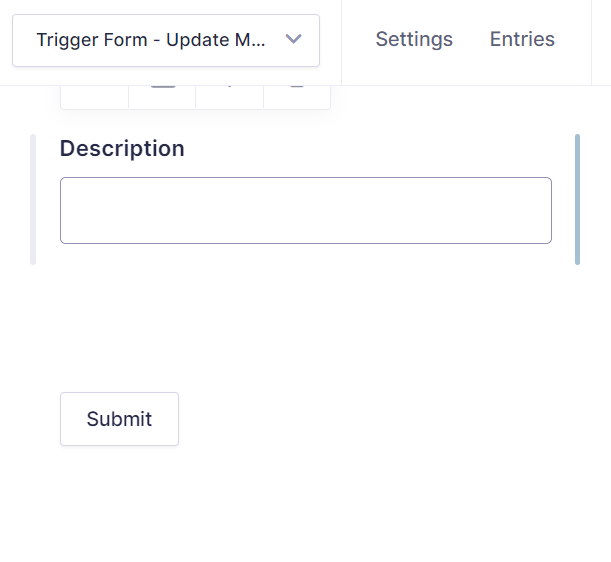
2. Adding the Update Multiple Entries Feed
Then go to the Settings page of your new trigger form and select the ‘Update Entries’ tab:
Click ‘Add New’ to add a new Update Multiple Entries Feed. This will open the Feed Settings of your new feed.
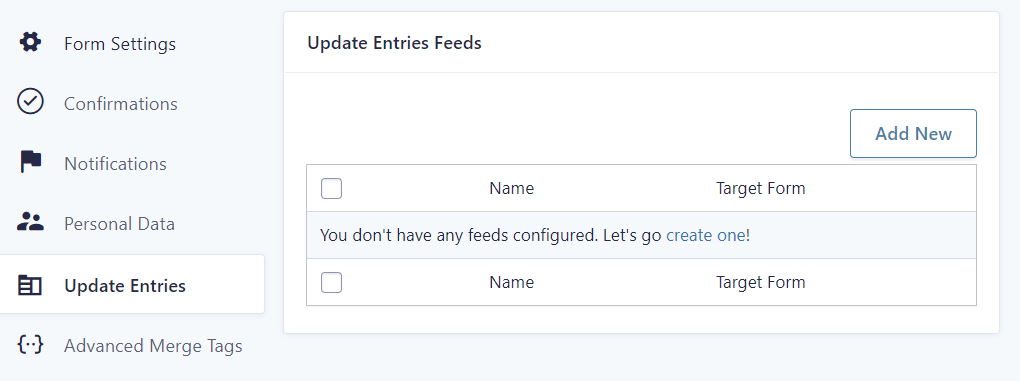
In this example we want to replace the word ‘dog’ by ‘cat’ in all the entries in the target form. So let’s do it like this:
- Enter the name of the Feed, like “Search and replace ‘dog’ “.
- Select the target form which entries you want to update.
- We narrow down the batch of entries to be updated to entries which have the word ‘dog’ in the value, by configuring the Target Entry Conditions by adding the rule: ‘Just a Text Field’ contains ‘dog’. This wil only update entries which have the word ‘dog’ in a textfield value, skipping other entries.
- In the Field Mapping we target the ”Just a Text Field’ -field and set the value it to a custom value so we are able to use Merge Tags. In this case we want to modify a value from the target entry, so we use the special target Merge Tag to get the targets entry field value: {target:1}.
- But we don’t want the actual value, but the value with ‘dog’ replaced by ‘cat’. So we use a special Merge Tag Modifier: gwp_replace: {target:1:gwp_replace search=”dog” replace=”cat”}
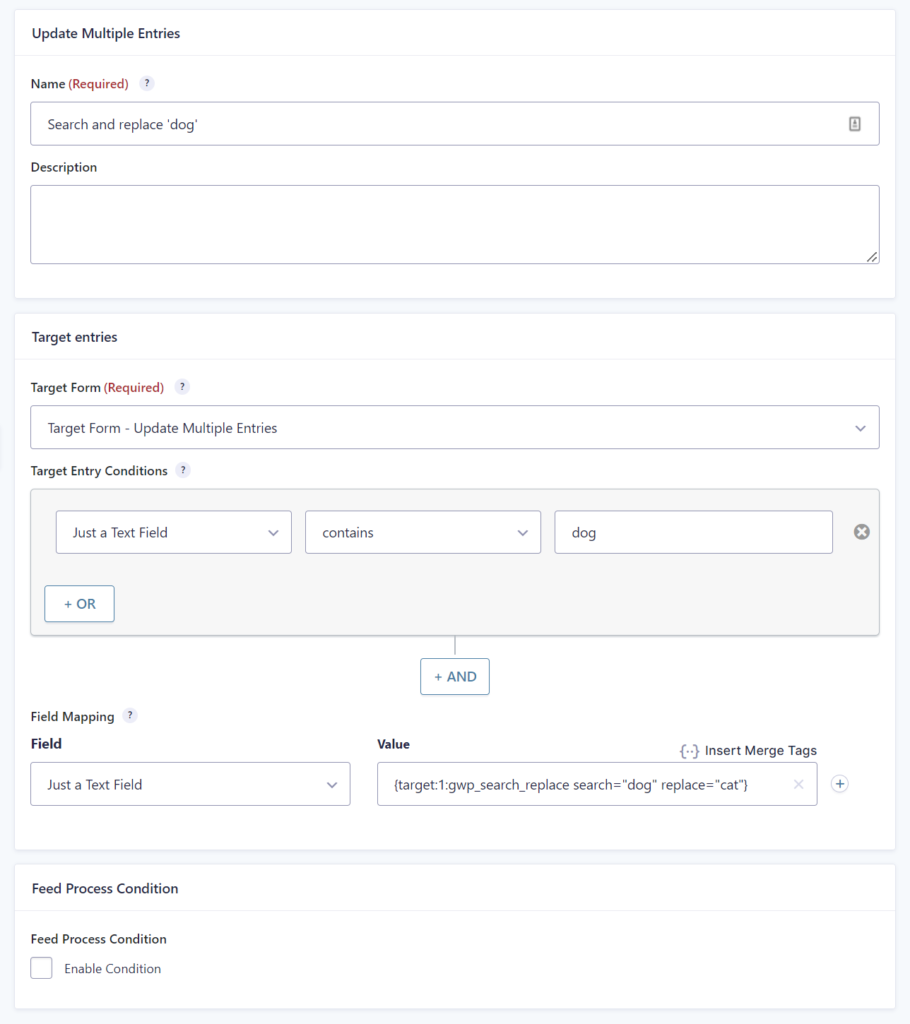
Now everything is ready!
3. Triggering the bulk update of multiple entries
Open the trigger form in preview mode, enter something in the Description and hit Submit:
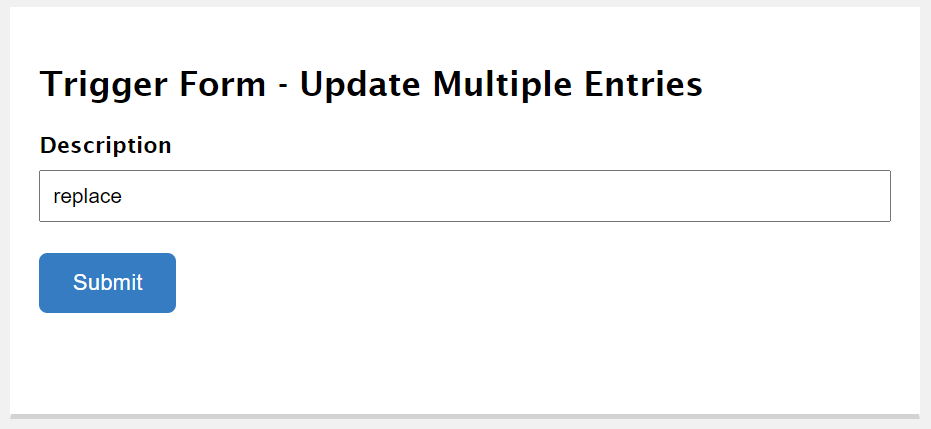
4. Result of the bulk entry update
Before the update there were 12321 entries with ‘I love my dog!’ in the target form:
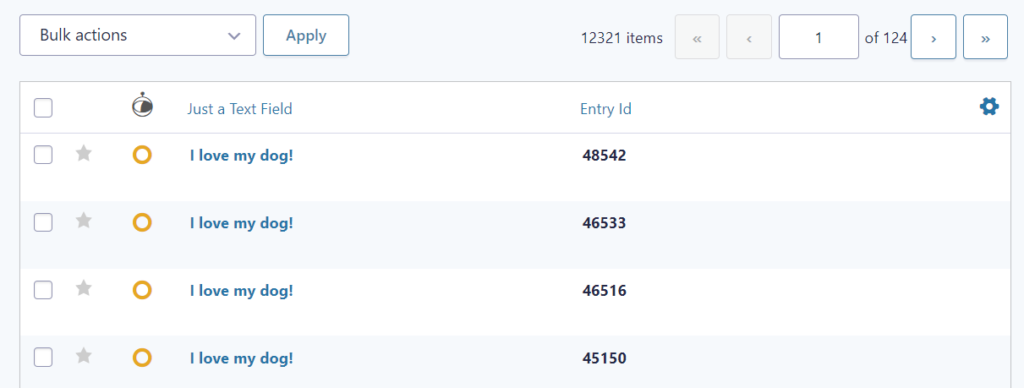
Below is the entry in the trigger form which executed the Update Multiple Entries Feed as we configured it. As you can see it executed te update of 25 entries to determine the server speed. The rest of the entries were updated in 12 chunks to prevent crossing the PHP execution time limit (30 seconds on most servers). These chunks run in a background process.
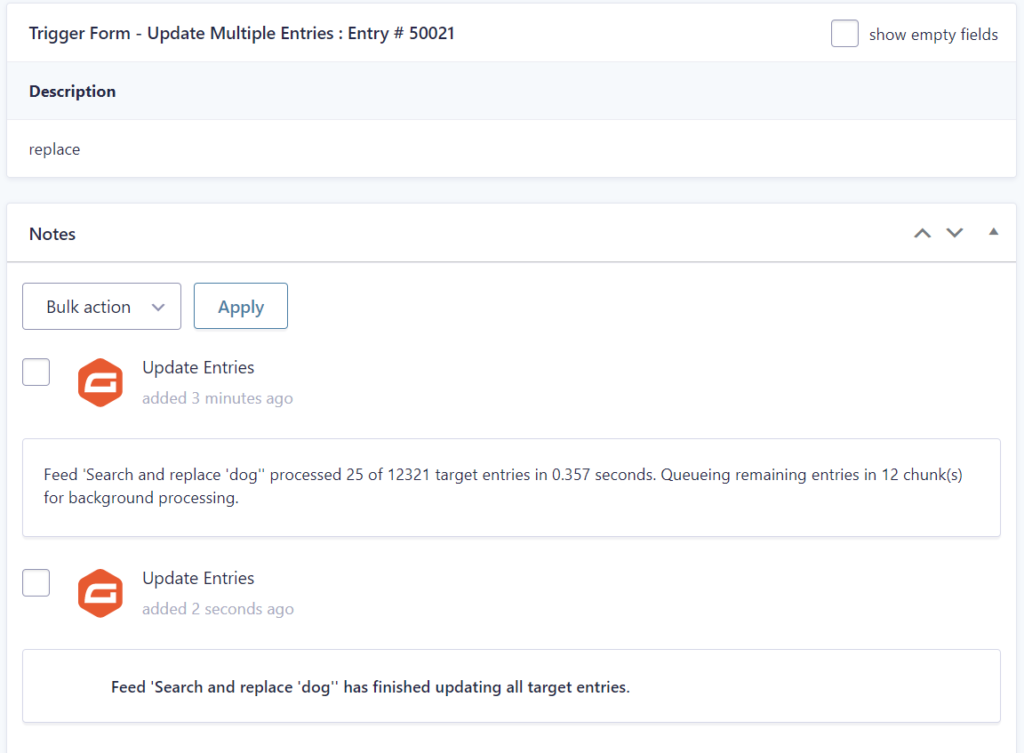
After around 3 minutes the Update Multiple Entries feed has updated every entry of the 12321 entries. Of course the speed can be faster or slower depending on the server.
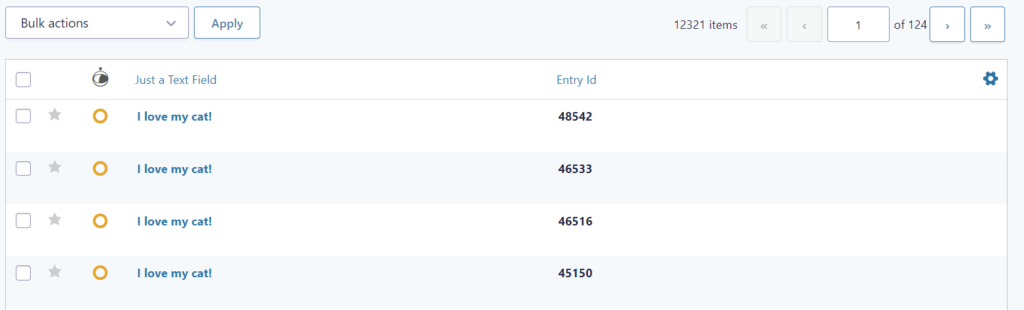
 Advanced Merge Tags
Advanced Merge Tags
 List Number Format
List Number Format
 JWT Prefill
JWT Prefill
 Advanced Number Field
Advanced Number Field
 Field to Entries
Field to Entries
 Update Multiple Entries
Update Multiple Entries
 List Datepicker
List Datepicker
 List Text
List Text
 API Connector
API Connector
 Entry to Database
Entry to Database