Calculation Merge Tags – List Field Calculations
The GravityWP List Number Format add-on extends the standard Gravity Forms List field by enabling number formatting and built-in calculations. This documentation outlines how merge tags can be used for list field calculations, such as column totals and row-level operations inside List fields.
Functionality Overview
When number formatting is enabled on a List field column, you can:
- Reference specific columns in calculations
- Perform row-level calculations inside the List field
- Calculate column totals using a Number field outside the List
- Count the number of rows in a List field
Merge tags are context-aware. The same tag may return a row value or a column sum depending on where it’s used.
Column Totals and Row Count in List Field Calculations
You can use merge tags in a Number field outside the List to display the sum of a specific column or count the number of rows in the list.
Column Total (Sum)
{List:1.2}- Returns the sum of all values in column 2 of List field ID 1.
Row Count
{List:1}- Returns the number of rows currently filled in List field ID 1.
These are commonly used for subtotals or summary fields.
Row-Level Calculations Inside the List
You can configure a column in a List field to calculate its value using other columns in the same row.
Example:
{Order Items:1:2} * {Order Items:1:3}If column 1 is Quantity and column 2 is Unit Price, this formula used in column 3 will calculate the total per row. When used inside the List field, merge tags like {List:1.2} refer to the value of that column in the current row.
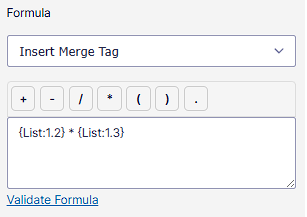
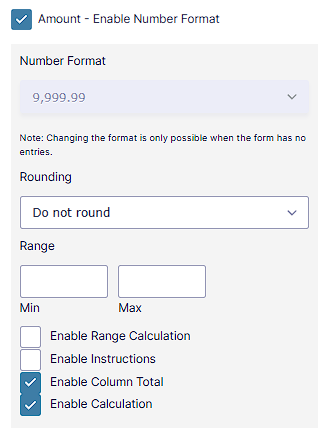
Merge Tag Syntax for List Field Calculations
| Merge Tag Format | Description |
|---|---|
| {List:FieldID.Column} | Value of a column in a row or total (depends on context) |
| {List:FieldID} | Total number of rows in the list |
Labels Are Optional
Gravity Forms and GravityWP merge tags only require a valid field ID — the label part is ignored. This means the following examples are all valid:
{:1} — Refers to field ID 1
{:1.1} — Refers to column 1 of List field ID 1
{notthelabel:1} — Still works, because only the field ID matters
Use any label or even omit it entirely — as long as the field ID is correct, the merge tag will function.
Notes
- Merge tags work in any Number field or calculated List column.
- The same merge tag can return different values depending on where it’s used.
- If merge tags do not appear in the dropdown, you can manually type them.
Last updated: 21-05-2025