
List Number Format
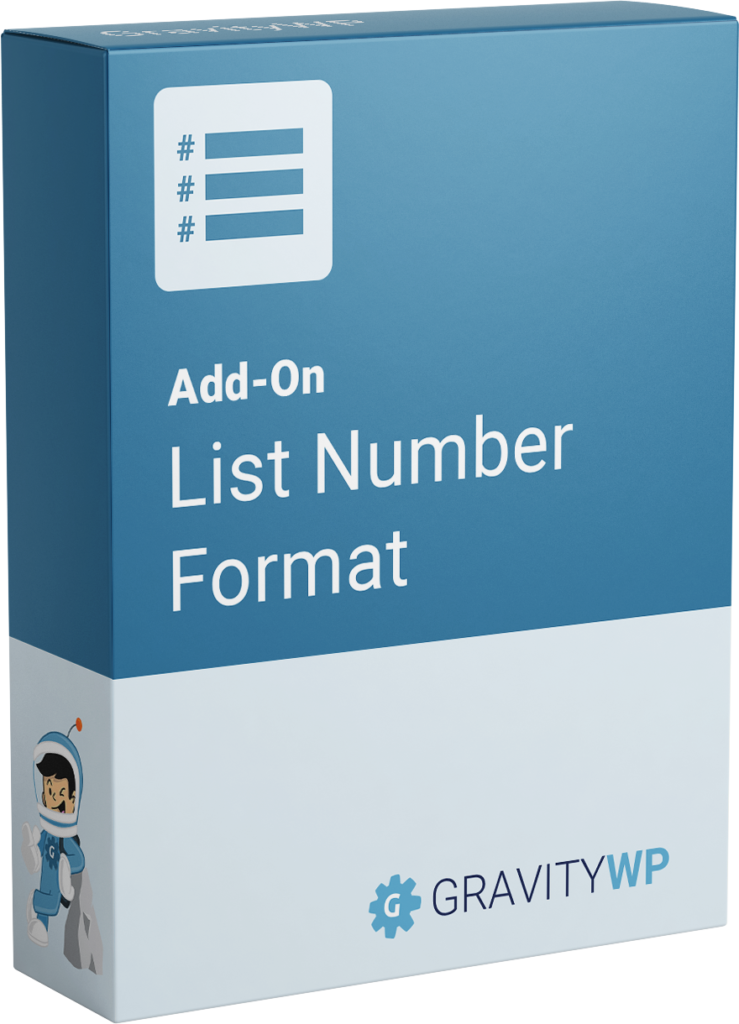
ADD-ON LIST NUMBER FORMAT
Format List Field Columns as Number Field, do Calculations with row and column totals.
Purchase $
The List Number Format Add-on for Gravity Forms lets you turn List Field columns into formatted number fields. You can use point decimals, comma decimals, or currency formats. In addition, it enables quick calculations within rows or columns, helping you create smarter forms without extra coding. As a result, your forms become more user-friendly and accurate.
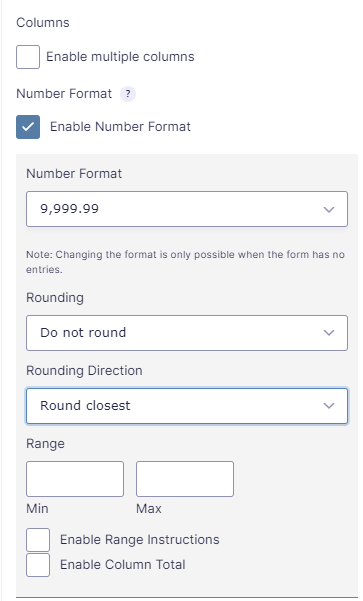
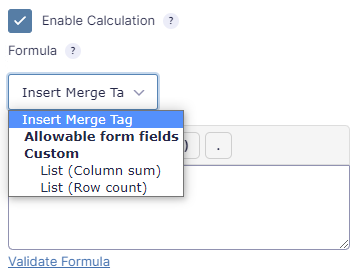
Features
- List Columns in Number Format
Format one or more List Field columns using point decimals, comma decimals, or currency for clear numerical entries. This flexibility ensures accuracy in both calculations and reporting. - Rounding
Values can be rounded up to five decimal places. You can choose between rounding closest, rounding up, or rounding down. Additionally, these settings give you control over exactly how the numbers display. - Range
Set a minimum and maximum number for List Field entries. Moreover, you can display these limits directly in the form so users know the allowed range before submitting. - Enable Column Totals
Display a running total at the bottom of a list column. As a result, users can instantly see the sum of all entries without manual calculation. - Calculation Merge Tags
Take advantage of extra merge tags to insert column sums or row counts into calculations, notifications, or confirmations. For example, show a live total in real time as users fill out the form.
FAQ – List Number Format
It formats List Field columns in Gravity Forms as numbers, allows rounding and range limits, and enables row or column calculations. You can also use special merge tags for totals and counts.
Yes. You can apply number formatting to one or multiple columns in the same List Field, while leaving other columns in their default text format.
In the add-on settings, enable Column Total for the selected column. This adds a total row beneath your List Field that updates automatically as users enter data.
Yes. You can set up to 5 decimal places and choose the rounding method round closest, round up, or round down.
They let you reference a column’s total sum or the row count in calculations elsewhere in your form. For example, you could multiply a total by a tax rate or display the count in a confirmation message.
Related Resources
Enable Number Format Documentation
List Field Calculation Documentation

Refund Policy
Within 30 days of your initial purchase, you are entitled to a complete refund with no hassle. In order for us to improve our Add-ons, we do ask that you provide a good justification and feedback for your request for a refund.
List Number Format on GravityForms.com