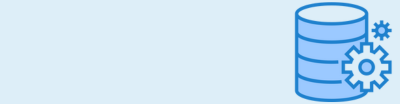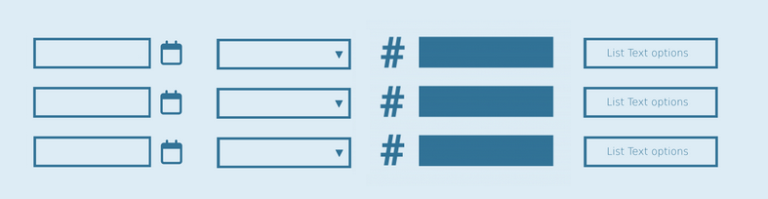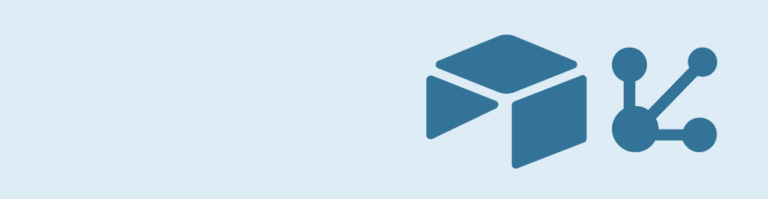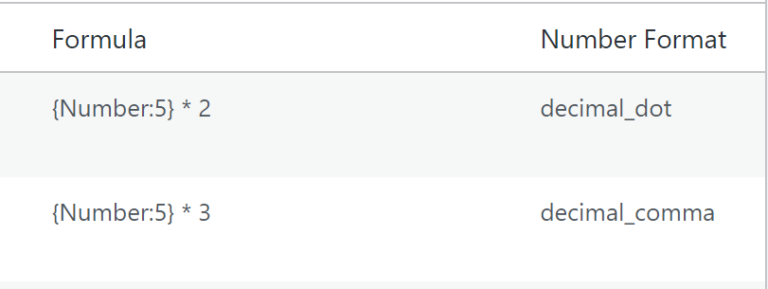A very powerful feature in Gravity Forms is Conditional Logic. With Conditional Logic you can show or hide fields based on selected values or input in the Form. When you’re working with a lot of Conditional Logic rules in your form it can be a challenge to keep an overview. Our Merge Tags Add-on for Gravity Forms has a Conditional Logic Tab which creates a quick overview of all the rules in your form.
Conditional Logic overview
Just install and activate the Add-on and go to one of your Gravity Forms and click on ‘Merge Tags’ in the navbar above the Form editor. Click on the ‘Conditional Logic’ Tab and you’ll see this handy summary of all your Gravity Forms Conditional Logic rules.
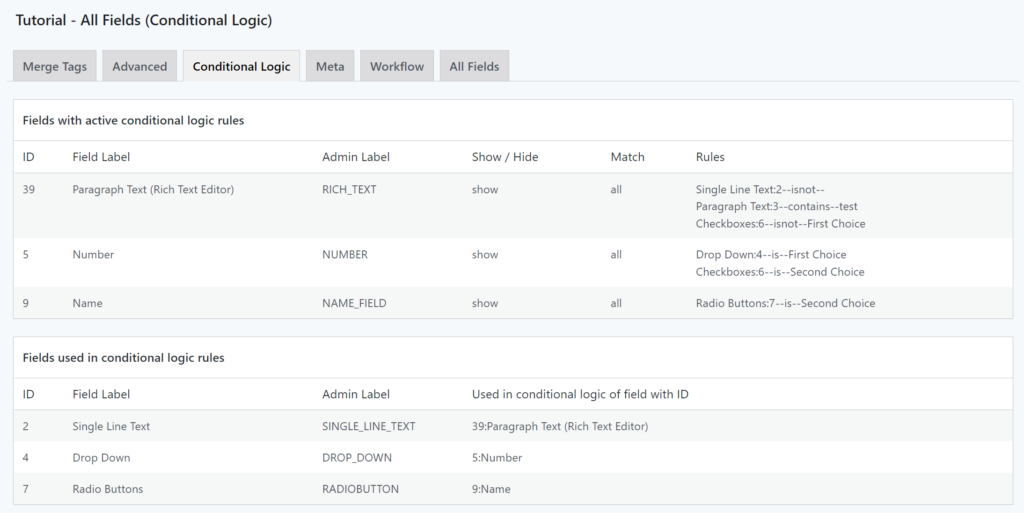
Fields with active conditional logic rules
The first overview shows you all the Fields that have Conditional Logic enabled on the field itself. It shows:
- Field ID
- Field Label
- Admin Label
- Show / Hide: if this conditional logic rule makes the field show or hide.
- Match: if the conditional logic should trigger on any or all rules.
- Rules: List of the configured conditional logic rules that apply for that Field.
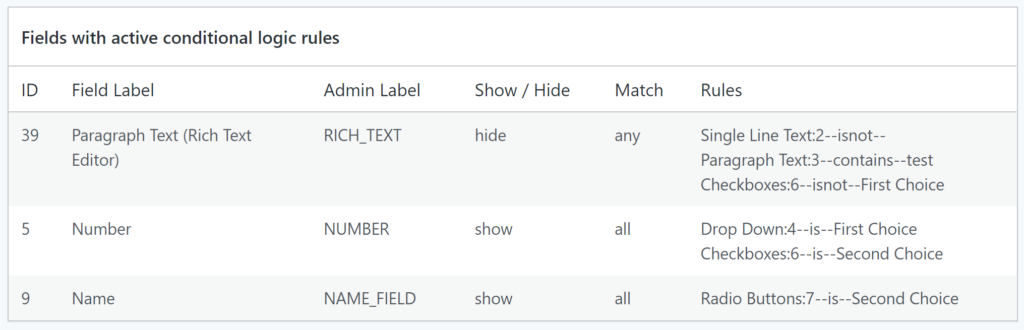
Fields used in conditional logic rules
The second overview show the fields that are being used inside conditional logic rules. It shows:
- Field ID
- Field Label
- Admin Label
- Used in conditional logic of field with ID: Shows which fields make use of this field inside their Conditional Logic rules.
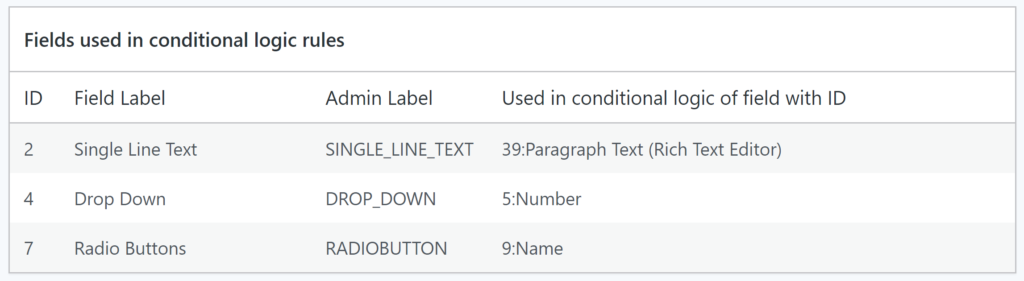
 Advanced Merge Tags
Advanced Merge Tags
 List Number Format
List Number Format
 JWT Prefill
JWT Prefill
 Advanced Number Field
Advanced Number Field
 Field to Entries
Field to Entries
 Update Multiple Entries
Update Multiple Entries
 List Datepicker
List Datepicker
 List Text
List Text
 API Connector
API Connector
 Entry to Database
Entry to Database