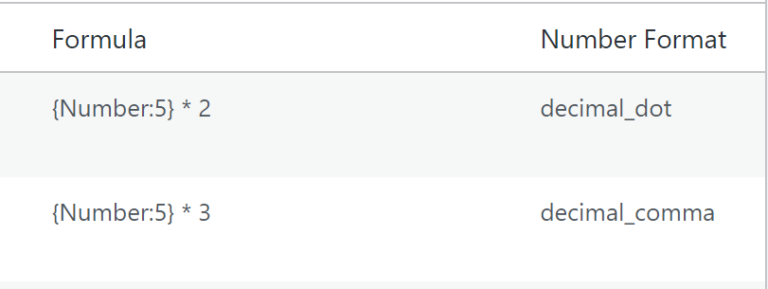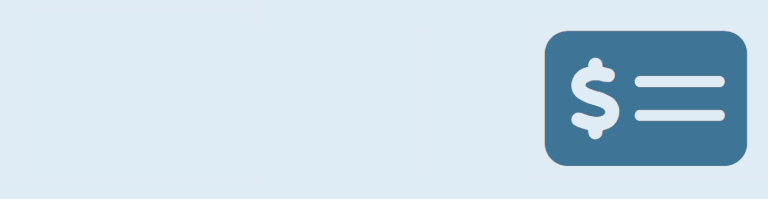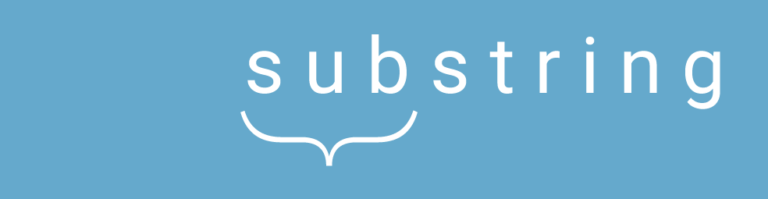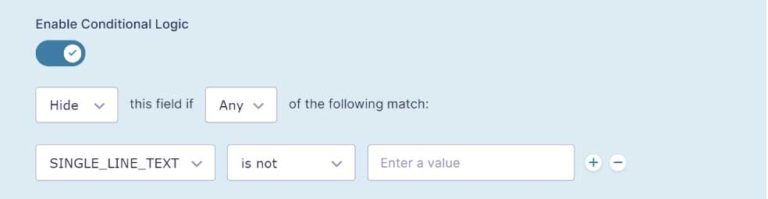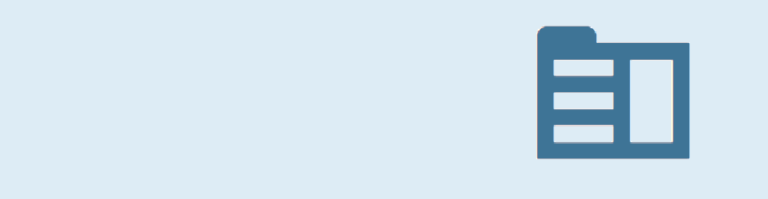Do you want to have a list of all the Merge Tags from a specific form? With this simple Add-on for Gravity Forms you have a special admin page or can use a shortcode to get all the merge tags from a specific Form. No more clicking on a dropdown to select the merge tag you need, but just copy and paste it from the list.
The default (standard) Merge Tag selector in Gravity Forms
This is how the standard Merge Tag selector looks like in Gravity Forms. It’s available in your notifications and your confirmation screen.

Show all Merge Tags quickly
Imagine, you have a Gravity Form. And you want to have an easy way to show all the Merge Tags from that specific form, without having to click on it inside the default option in the confirmations or notifications area: dropdown list with Merge Tags? It also provides a tab with Advanced Merge Tags (label, merge tag, short merge tag, field type(like text, radio, hidden, checkbox, select, etc))

Available Merge Tags & Modifiers
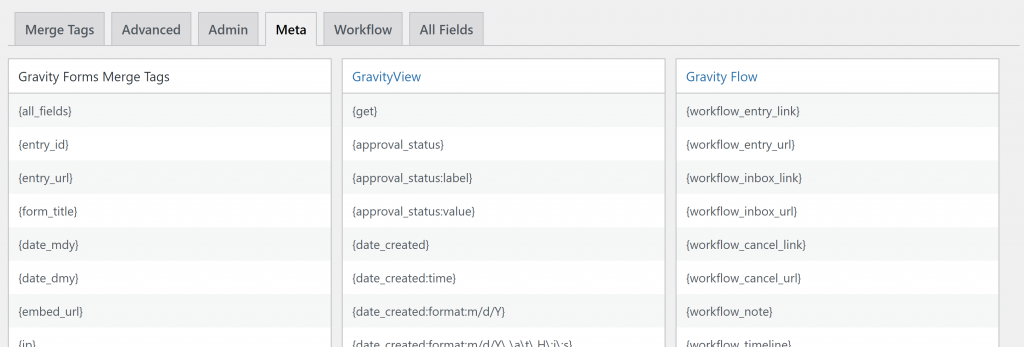
Workflow Step information

Custom Table with All Fields
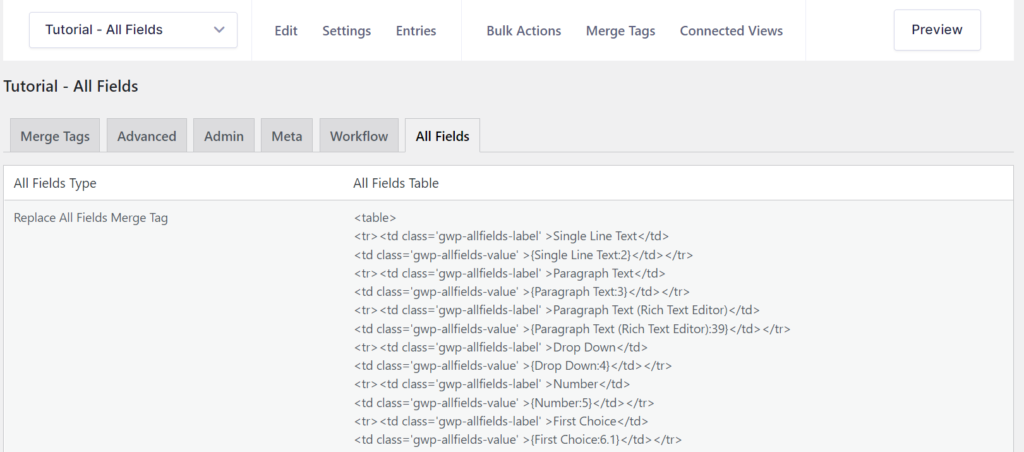
Merge Tags for Gravity PDF
If you make custom pdf templates for Gravity PDF, it can be handy to have a list of all the merge tags from a specific form. With our simple Merge Tags plugin you can use a shortcode to get all the merge tags from a specific form ID.
 List Datepicker
List Datepicker
 Update Multiple Entries
Update Multiple Entries
 Field to Entries
Field to Entries
 Advanced Number Field
Advanced Number Field
 JWT Prefill
JWT Prefill
 List Number Format
List Number Format
 Advanced Merge Tags
Advanced Merge Tags