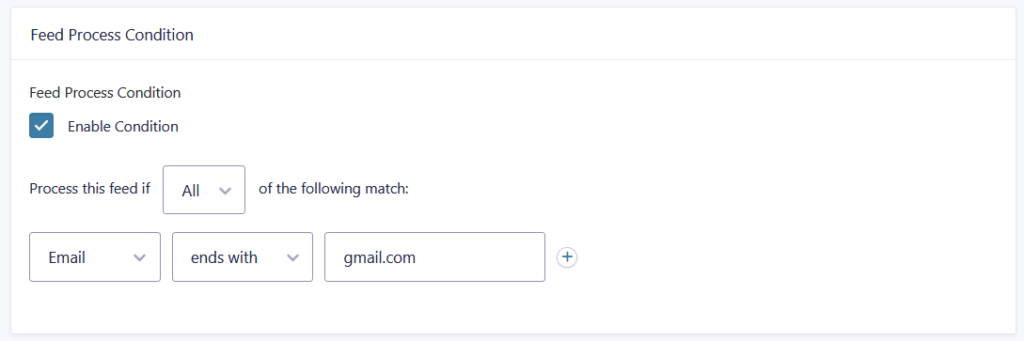Set up the Entry to Database Feed
Creating a New Feed
- Navigate to Forms: Select the form you want to integrate with the database.
- Form Settings: Click on Form Settings and then Entry To Database.
- Add New Feed: Click Add New to create a new feed.
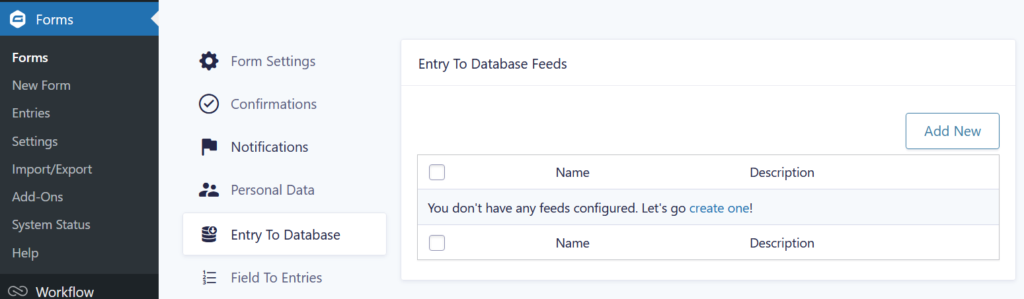
Feed Configuration
- Name: Enter a unique name for the feed.
- Description: Optionally, add a description for the feed.
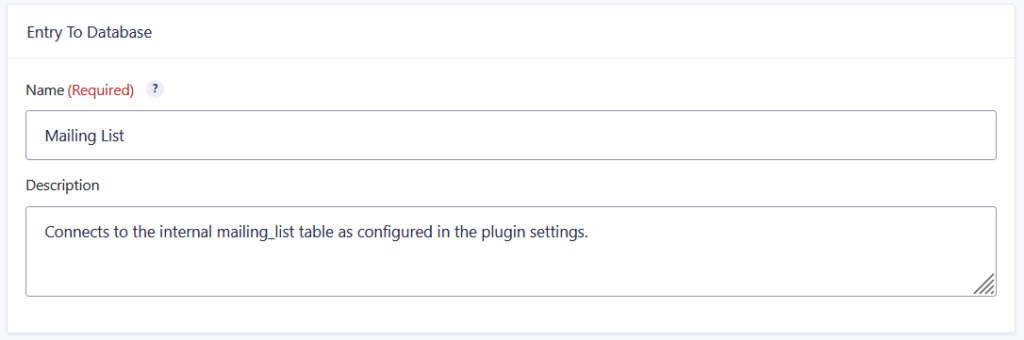
Database Configuration
- Select Database Configuration: Choose from predefined database configurations where form entries will be stored. You can manage these configurations in the plugin settings. See setup database connections.
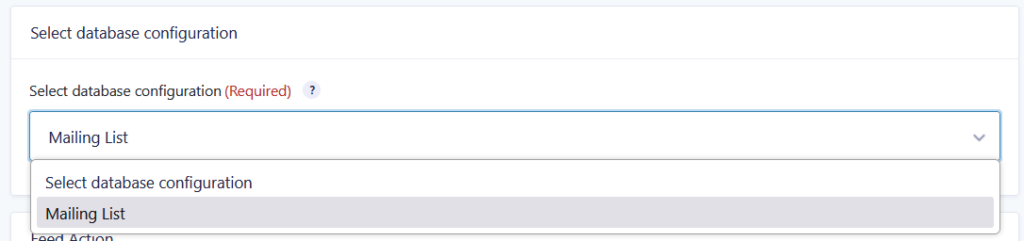
Feed Action
- Feed Action:
- Insert New Row: Create a new database row for each entry submission or update.
- Update Existing Row: Update an existing row based on a unique identifier. If the unique identifier is not found, a new row will be created.
- Unique Identifier for Update and Delete Actions: Select a column to act as the unique identifier. Updates or deletions will be performed based on this identifier.
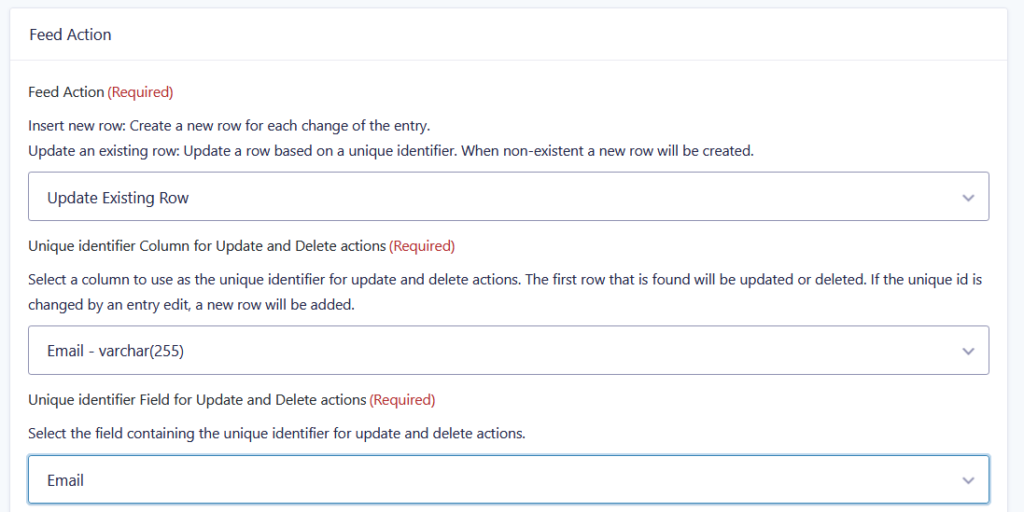
Trash and Delete Actions
These settings determine how entries flagged for deletion are handled:
- Trash Action:
- Do Nothing: No action taken when an entry is trashed.
- Flag as Trashed: Mark the entry as trashed in the database.
- Remove Row: Permanently delete the row from the database.
- Trash Flag Column & Trash Flag Value: Configure which column to flag and what value to use when an entry is trashed.
- Delete Action:
- Do Nothing: No action taken when an entry is deleted.
- Flag as Deleted: Mark the entry as deleted in the database.
- Remove Row: Permanently delete the row from the database.
- Delete Flag Column & Delete Flag Value: Configure which column to flag and what value to use when an entry is deleted.
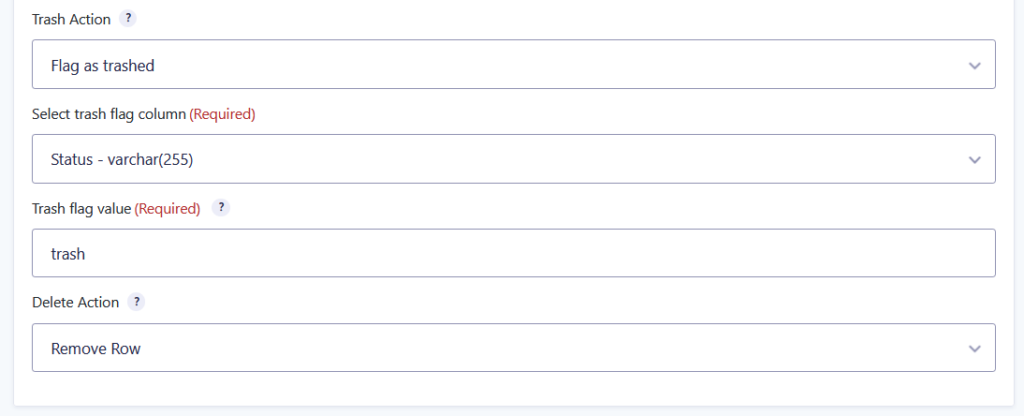
Field Mapping
Map Gravity Forms fields to database columns:
- Field Mapping: In this field you can associate form fields with database columns. Ensure that the field types match the column types in your database.
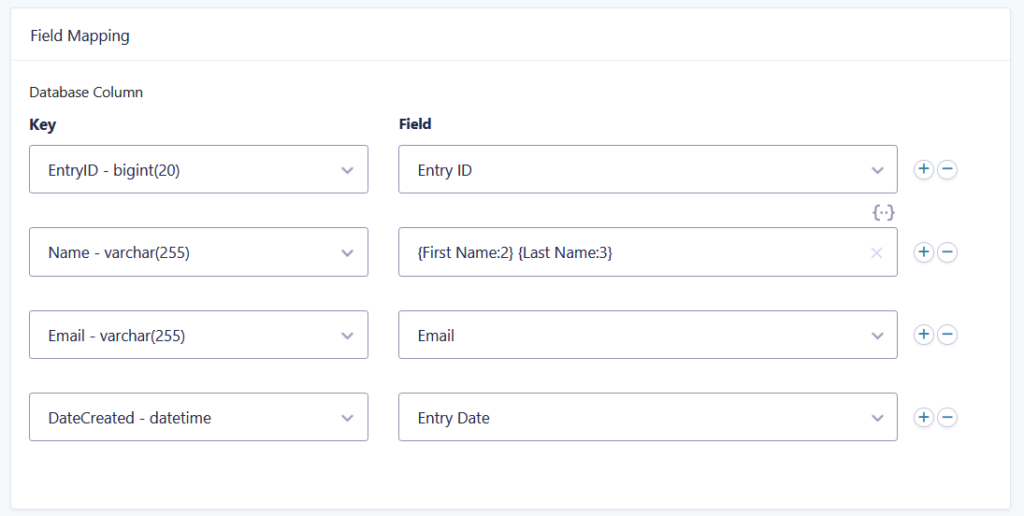
Feed Process Condition
Determine under what conditions this feed should process:
- Feed Process Condition: Set up conditional logic to control when the feed runs. This allows you to specify criteria that must be met for the feed to process the entry.