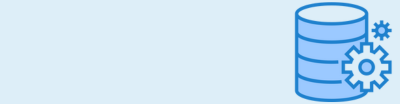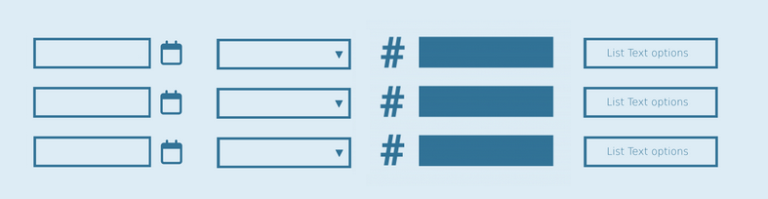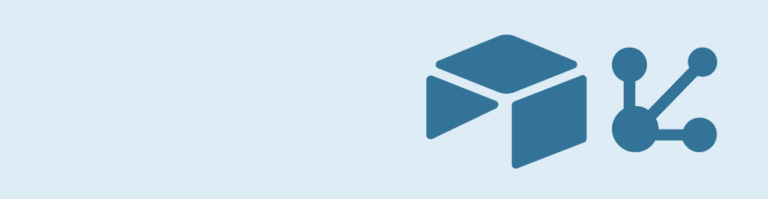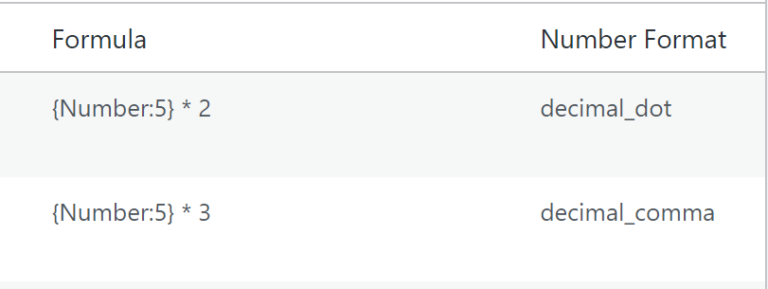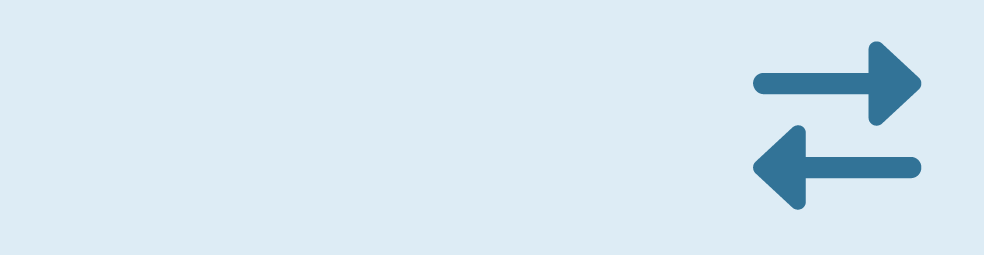Do you want to replace (part of the) text in the ouput of a Gravity Forms Merge Tag? For example to automatically remove spaces or change words in the string? With Advanced Merge Tags you’ll have the gwp_replace Modifier at your disposal to do exactly that. We’ll walk you through it.
Replace Text in Merge Tag output
In this example we automatically want to change gravitywp with GravityWP (because that’s the way we like to write it). We can use the gwp_replace modifier like this:
{Example:1:gwp_replace search="gravitywp" replace="GravityWP"}There are two parameters in the modifier:
- search: the modifier will search through the value of the Gravity Forms field.
- replace: if it finds the search string, it will replace it with the replace text.
In this example, when in the value of the Merge Tag gravitywp is found, it will be replaced with GravityWP.
Removing spaces from the Merge Tag output
We had several cases with clients where we wanted to trim the spaces (if used) in a value. You can do that by searching on a space and replacing it with nothing:
{Example:1:gwp_replace search=" " replace=""}In this example, when in the value of the Merge Tag one or more spaces are found, they are automatically removed. You can do the same with any other characters or combination of characters.
Client example: For one of our clients we needed this stripping of spaces in a very specific situations. In the Netherlands, the ZIP code can be in two different formats. It’s always 4 numbers and 2 (capital) letters. It’s asked in Forms in different ways, sometimes with a space and sometimes without, eg. 2901 SA or 2901SA. Our client had the ZIP code data in their Gravity Form as 2901 SA and wanted to automatically change that to 2901SA. With the gwp_replace Merge Tag Modifier that was very easy to accomplish.
Search and replace multiple different texts or characters
You can also use the modifier to replace more parts of a string.
{Example:1:gwp_replace search="gravitywp" replace="GWP" modifier1='gwp_replace search="cool" replace="awesome"'}Sometimes you want to search and replace more than one word or character in the Merge Tag output. In this case you can use the nested modifiers that is build in the Advanced Merge Tags Add-on for Gravity Forms. Simply add another modifier or multiple modifiers following the above logic. You can use multiple modifiers by adding a number, like modifier2, modifier3 etc.
 Advanced Merge Tags
Advanced Merge Tags
 List Number Format
List Number Format
 JWT Prefill
JWT Prefill
 Advanced Number Field
Advanced Number Field
 Field to Entries
Field to Entries
 Update Multiple Entries
Update Multiple Entries
 List Datepicker
List Datepicker
 List Text
List Text
 API Connector
API Connector
 Entry to Database
Entry to Database