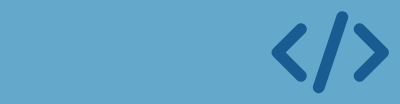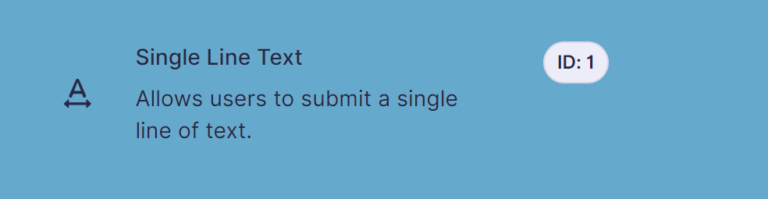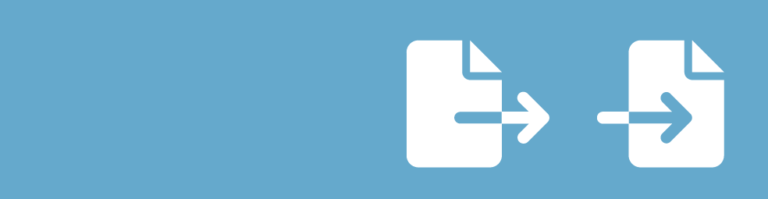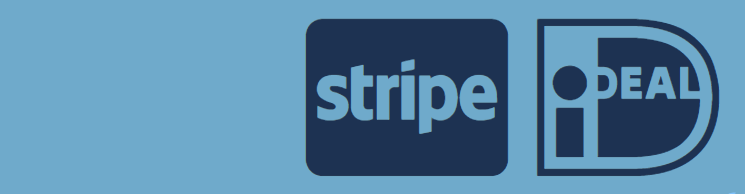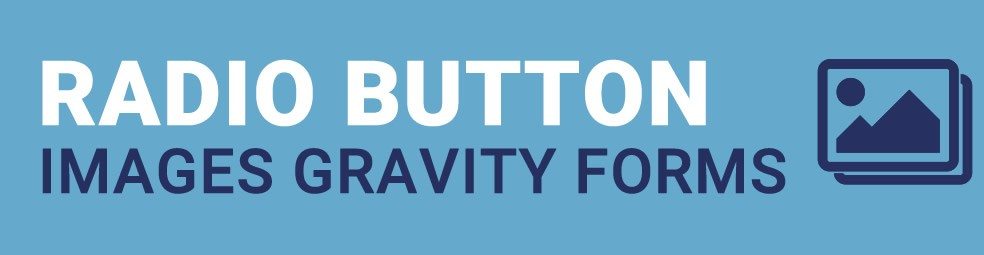Did you know you can use images in your radio buttons in Gravity Forms? This is a nice way to provide your visitors with a visual, appropriate image to select when they provide information. You see it already as a design pattern, so use it also in your Gravity Form!
Configuration of Radio Button Images in Gravity Forms
You just add an <img> tag in the label, containing the image you want to show.
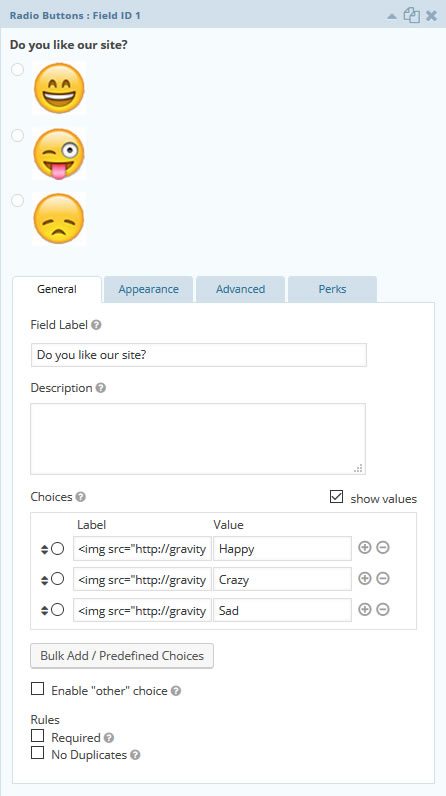
HTML code used in this example
In this example we used the following code to show images in our Gravity Forms Radio button field:
<img src="http://gravitywp.com/gravity/uploads/2015/10/smiley-1.jpg" alt="Happy"></img>
<img src="http://gravitywp.com/gravity/uploads/2015/10/smiley-2.jpg" alt="Crazy"></img>
<img src="http://gravitywp.com/gravity/uploads/2015/10/smiley-3.jpg" alt="Not happy"></img>Image Choices Plugin (JetSloth)
JetSloth made a Gravity Forms add-on to make adding images to radio-buttons (and checkboxes) even more simple. Read more about the Image Choices plugin for Gravity Forms.
Read more tutorials about Rocketgenius, Inc.

 Advanced Merge Tags
Advanced Merge Tags
 List Number Format
List Number Format
 JWT Prefill
JWT Prefill
 Advanced Number Field
Advanced Number Field
 Field to Entries
Field to Entries
 Update Multiple Entries
Update Multiple Entries
 List Datepicker
List Datepicker
 List Text
List Text
 API Connector
API Connector
 Entry to Database
Entry to Database