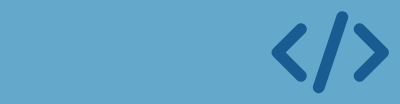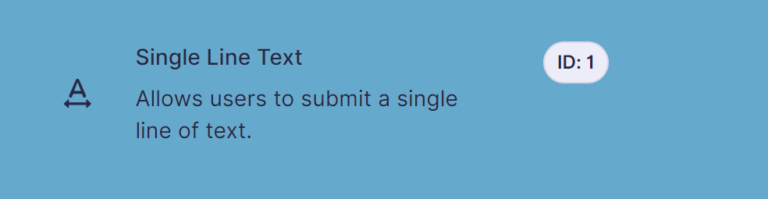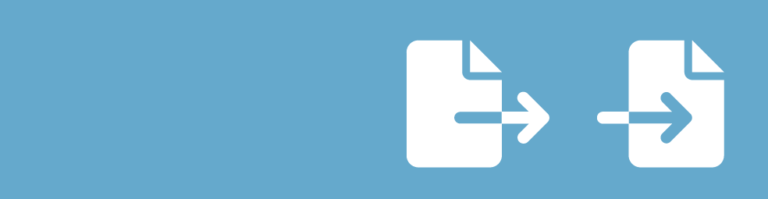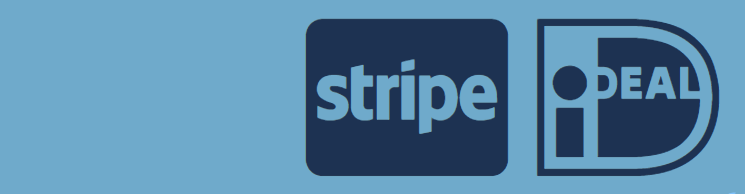Evolving requirements for your form might require you to change the field type from a text input to a dropdown menu for predefined options, or using a date picker instead of a text field for dates. If you need to modify a field type in Gravity Forms, often you want to retain the field id because of conditional logic or you want to retain the values of existing entries. Changing the field type is definitely possible, but there are some things to consider first.
Are the field type properties compatible?
A reliable and safe method to modify the field type of a Gravity Forms field is to add a new field to your form with the desired field type, configure it correctly, and then swap the field IDs using the script below. This ensures that the new field doesn’t carry over any residual properties from the previous field type when you change it.
If you want to retain all the original properties you can follow this tutorial: Change field type in an existing Gravity Form, but this might lead to unexpected behaviour because the stored field properties might not go well together with the new field type. The method described in this tutorial requires a bit more work, but is less risky.
Are the existing values compatible with the new field type?
When changing a field type for a form with existing entries, it’s vital to ensure that the new type can interpret the stored values. If you are in doubt about how to change the field type, test it first in a copy of your original form.
To modify the field type by changing field ID’s, follow these steps:
1. Open your browser’s developer console while editing your Gravity Form. You can do this by pressing ‘Ctrl + Shift + i’ or right mouse button + ‘inspect’. This works in both FireFox an Chrome.
2. Paste the script below into the console and press enter.
function swapFieldIds(fieldId1, fieldId2) {
// Ensure the form object is available
if (typeof window.form !== 'undefined') {
let field1, field2;
// Locate the fields by their IDs
window.form.fields.forEach(function (field) {
if (field.id === fieldId1) {
field1 = field;
}
if (field.id === fieldId2) {
field2 = field;
}
});
// Swap the field IDs if both fields are found
if (field1 && field2) {
const tempId = field1.id;
field1.id = field2.id;
field2.id = tempId;
console.log(
`Successfully swapped Field IDs: ${fieldId1} and ${fieldId2}`
);
console.log(
'Save your form, and reload the page to see the changes'
);
} else {
console.error('One or both field IDs not found.');
}
} else {
console.error('Form object not found.');
}
}3. Now input the following command in the console window, replace X and Y with the actual IDs of the fields you want to swap.
swapFieldIds(X, Y);4. Save your form.
5. Reload the page to make the changes visible after you change Gravity Forms field type. Note: the field will also swap position.
This is how it looks in your console window:
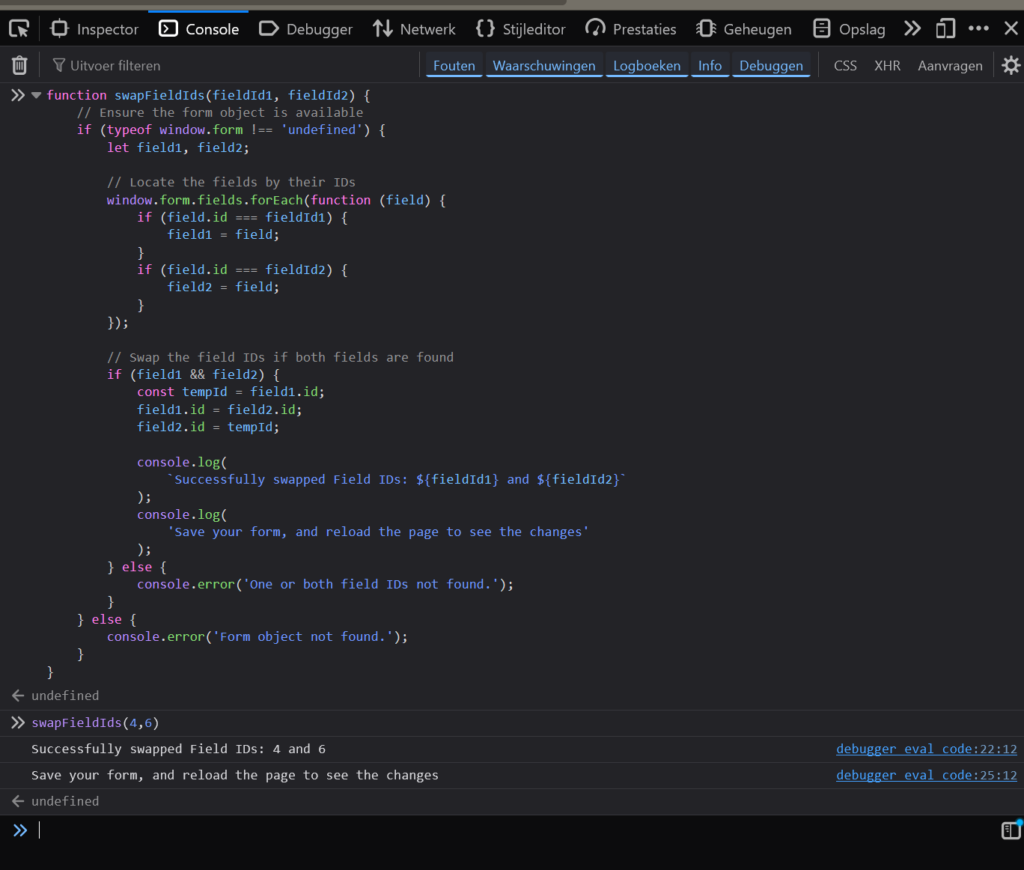
Read more tutorials about Rocketgenius, Inc.

 Advanced Merge Tags
Advanced Merge Tags
 List Number Format
List Number Format
 JWT Prefill
JWT Prefill
 Advanced Number Field
Advanced Number Field
 Field to Entries
Field to Entries
 Update Multiple Entries
Update Multiple Entries
 List Datepicker
List Datepicker
 List Text
List Text
 API Connector
API Connector
 Entry to Database
Entry to Database