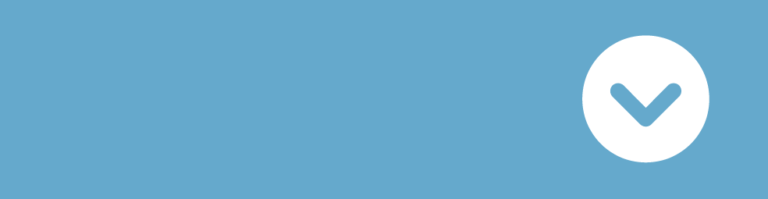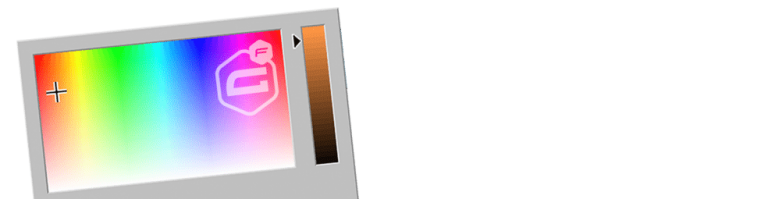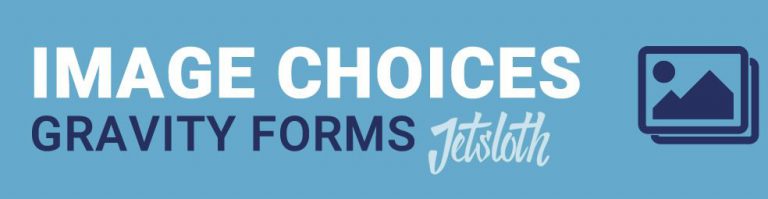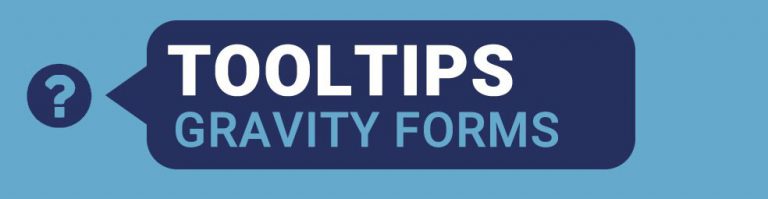Do you want to duplicate multiple Gravity Forms fields at once? Or edit many titles of different fields in one overview? Than you should really consider to use the Bulk Actions Pro plugin for Gravity Forms.
Edit multiple Gravity Forms field
Bulk Actions creates a different visual (and very functional) way to show your Gravity Forms fields. Normally every field takes a lot of space and you are scrolling down a lot. With Bulk Actions you see only the field titles and can click multiple fields to perform cloning, duplicating or editing actions on them.
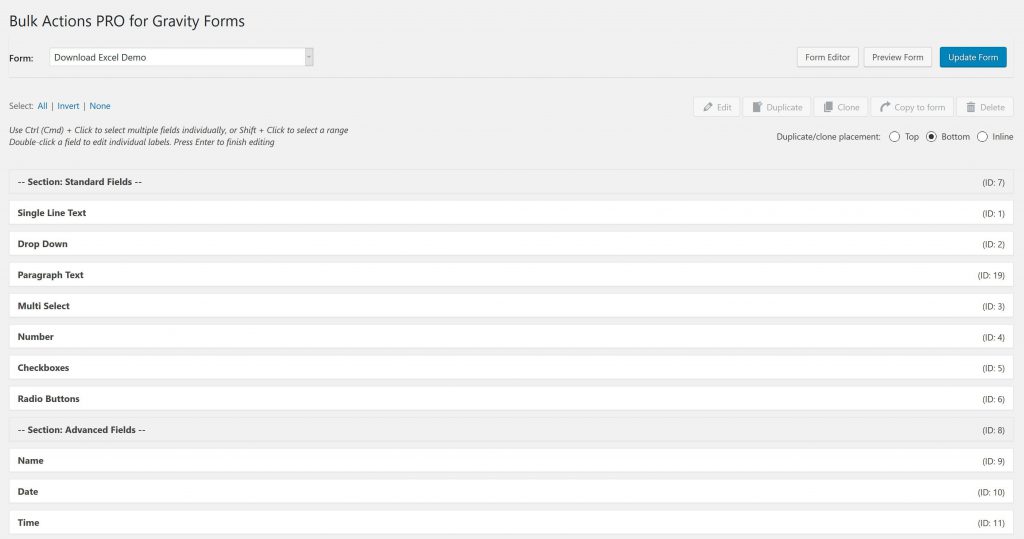
If you compare this with the normal UI for Gravity Forms, you will see that the the above Bulk Actions overview is much more compact.
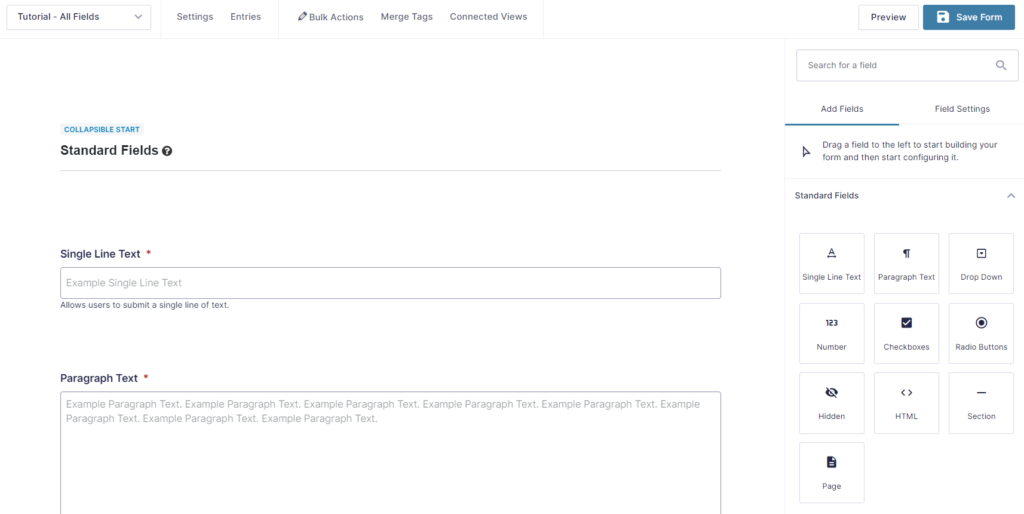
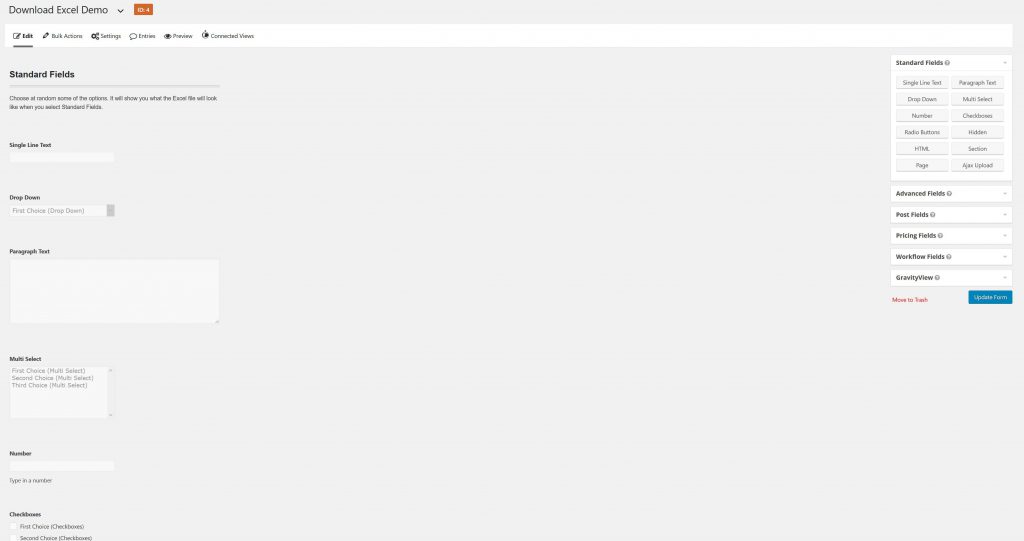
Edit multiple titles at once
Bulk Actions makes it possible to edit multiple field titles at once. Very convenient. We use our Download Excel from the front-end Form to demonstrate. Select Gravity Forms fieldsUse Ctrl (Cmd) + Click to select multiple fields individually, or Shift + Click to select a range.
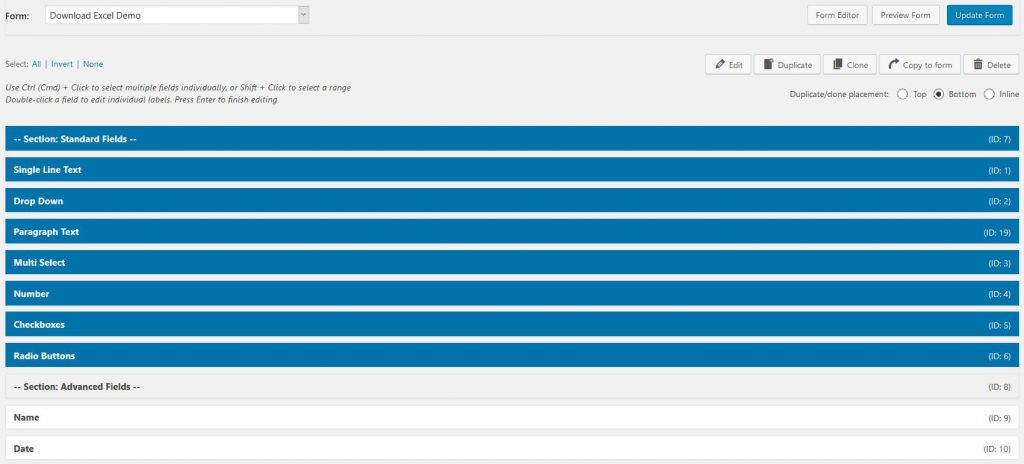
Click edit (and change title / CSS class / Required in bulk)You can easily change the Field Labels of Gravity Forms for multiple fields, the CSS class(es) and if the field is required. Providing a perfect visual overview to change the most important information per field.
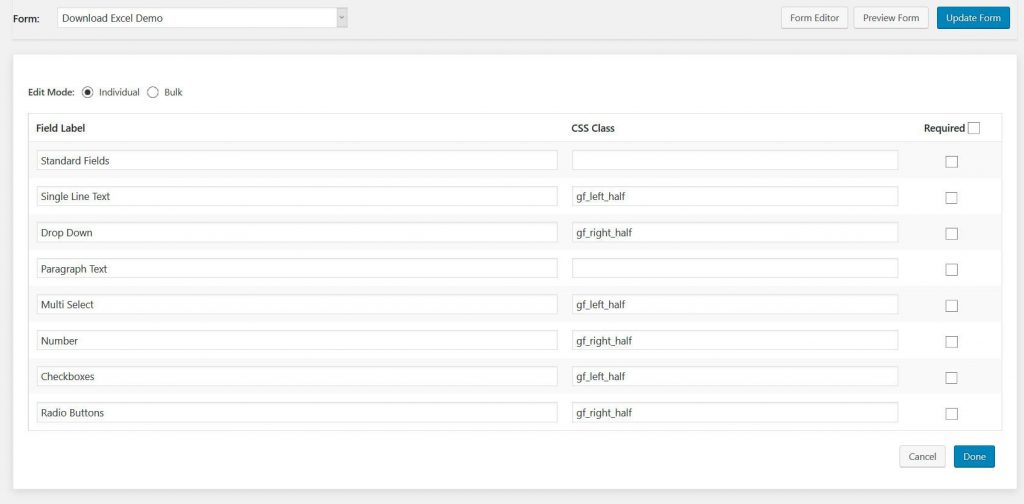
Duplicate multiple fields Gravity Forms
Bulk Actions makes it possible to duplicate multiple fields at once. Very convenient. We use our Download Excel from the front-end Form to demonstrate. Use Ctrl (Cmd) + Click to select multiple fields individually, or Shift + Click to select a range.
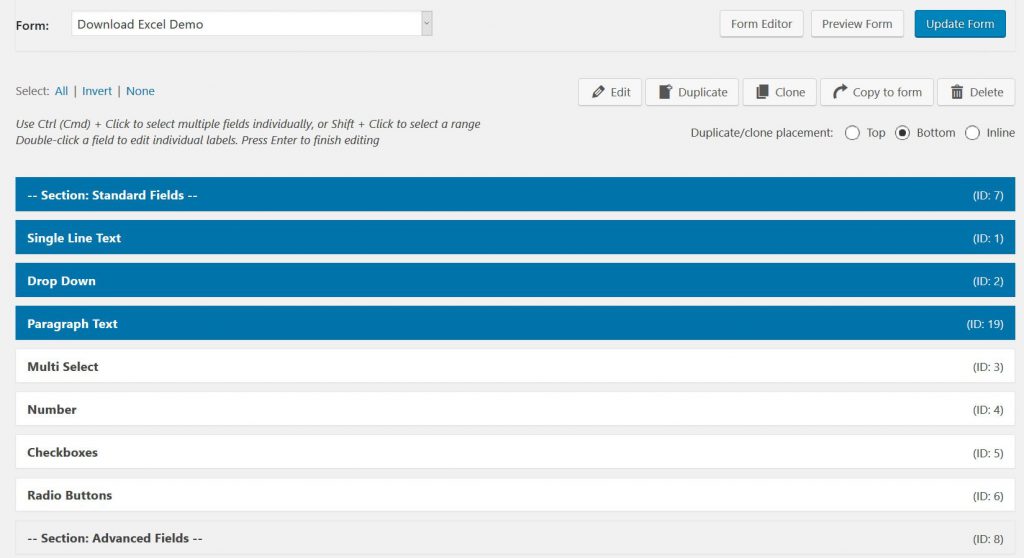
Then hit ‘Duplicate’Notice that we changed the standard option to ‘Inline’ duplicating. There are three different ways: Top: The selected Gravity Forms will be duplicated and pasted to the Top of the form. Bottom: This places the duplicated fields at the Bottom of the form (nice when you are building your form from scratch). Inline: the copied fields will be pasted under the fields that are being copied. It’s easy than to loose the selection and click only the fields you want to change the position of and put them in the right place. Saves really a lot of time. Note: when copying, Bulk Actions will add (copy 1) or (copy 2) to the fields. Before saving, it’s not possible to duplicate duplicated fields.
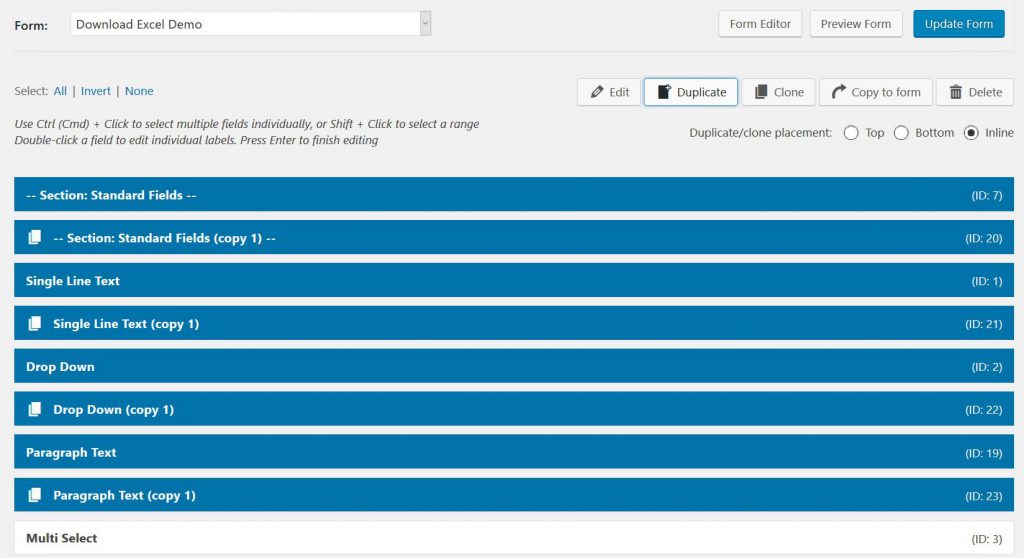
Move the selected fields to the desired location
Select all the fields you want to use and move them to the preferred position. You can easily select and move the fields as a group around your form and put them exactly where you want them.
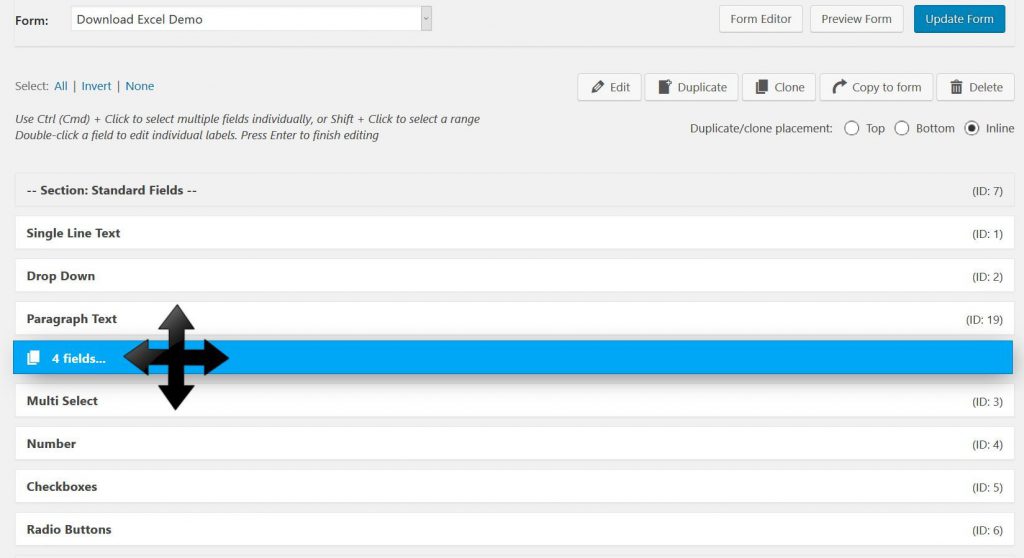
Clone Gravity Forms Fields multiple times
Choose how many ‘clones’ you want from your Gravity Forms fields
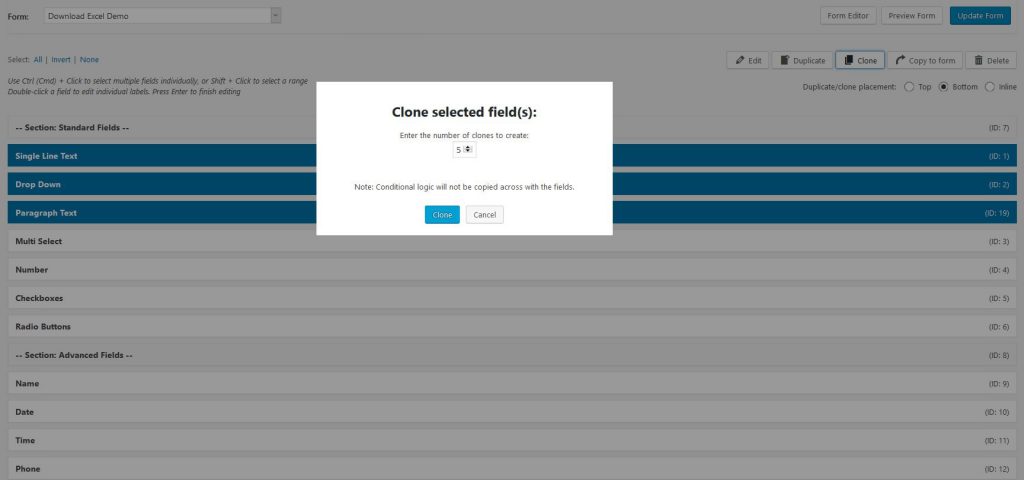
These clones are pasted at the bottom of the form
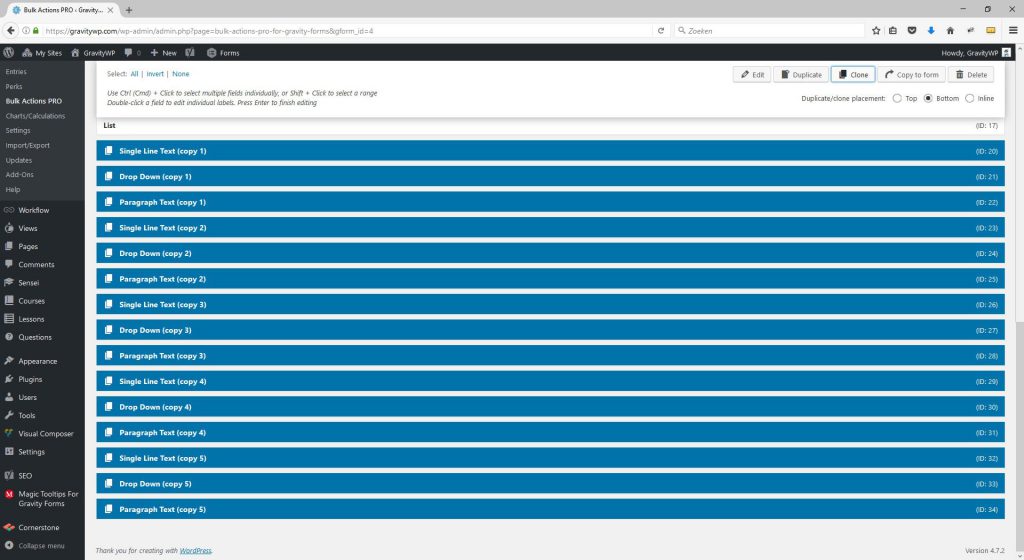
 Advanced Merge Tags
Advanced Merge Tags
 List Number Format
List Number Format
 JWT Prefill
JWT Prefill
 Advanced Number Field
Advanced Number Field
 Field to Entries
Field to Entries
 Update Multiple Entries
Update Multiple Entries
 List Datepicker
List Datepicker
 List Text
List Text
 API Connector
API Connector
 Entry to Database
Entry to Database