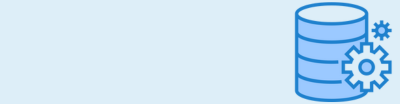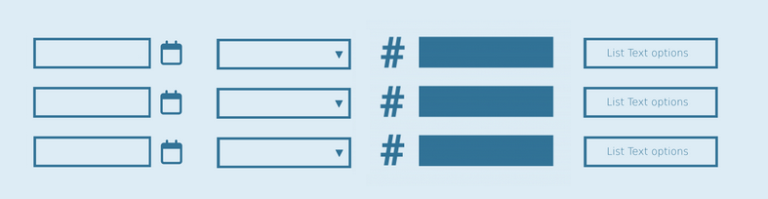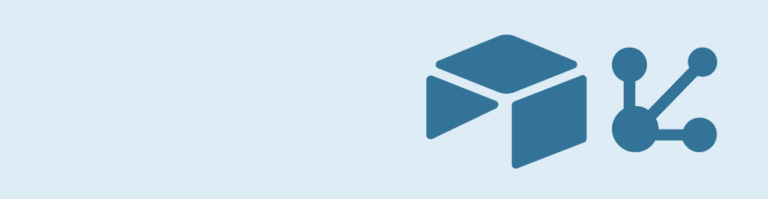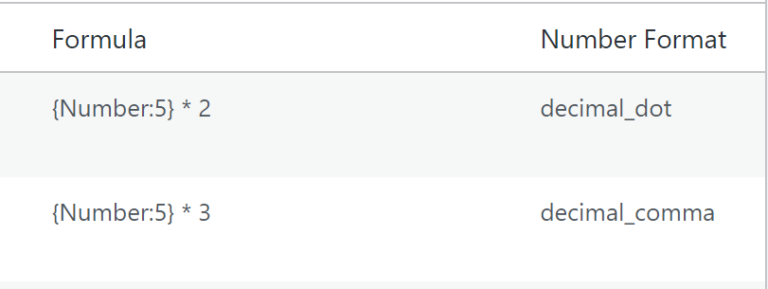Do you want to show custom units like the percentage sign or square meter behind a Gravity Forms Number Field value? The Advanced Number Field Add-on can solve this. It let’s you define your own Custom Unit and place it before or after the input of the Number Field.
Percentage sign Gravity Forms Number Field
If you use the calculation function in Gravity Forms, sometimes you want to show people right away a percentage of the numbers they typed in. For example: The are a number of people that follow a study, and a number of people that passed the exam. You create a number field in Gravity Forms that calculates the percentage: people that passed the exam / total people * 100.
If you have 100 people following the exam. And 20 people that passed. You get: 20 / 100 * 100 = 20%
You probably want to show this as easy as possible: 20%
But that is not so easy in Gravity Forms. The Advanced Number Field Add-on for Gravity Forms provides a solution.
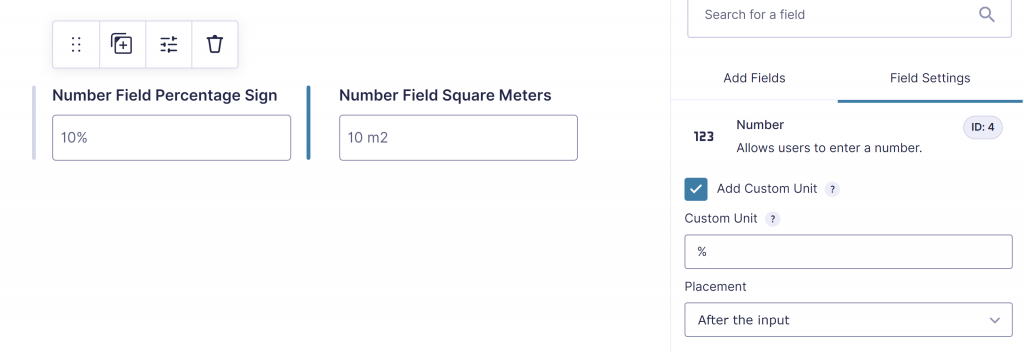
Square or cubic feet, inch, meter ft2 in2 m2 m3
You can define any square or cubic metric you want as a custom unit.

Other examples of custom units
Here you’ll find some other examples you can use. You can define your custom unit yourself, so many more are possible, but to give an idea we’ve tried to list the most commonly used custom units for you.
| Density | kg/m3 | lbm/ft3 |
| Surface area | km² (square kilometer) | hm² (square hectometer) | dam² (square decameter) | m² (square meter) | dm² (square decimeter) | cm² (square centimeter) | mm² (square millimeter) | ft² (square feet) | in² (square inch) | mi² (square mile) |
| Land area | ha (hectare) | a (are) | ca (centiare) |
| Units of volume | cm3 (milliliter (mL) | dm3 (liter) | barrel | ft3 (cubic foot) |
| Per | per night (for example 60/night or 60 per night) | per word (5 per word 5/word) etc. |
| Horsepower | PS | KM | cv (cavallo vapore, caballo de vapor, cavalo-vapor) | hk (hestekraft) | pk (paardenkracht) | ks (oňská síla, konská sila) | ch (cheval-vapeur) | л. с. (лошадиная сила) | hv (hevosvoima) | hj (hobujõud) | LE (lóerő) |
| Cooking | c (cup) | g (gram) | kg (kilogram) | t or tsp. (teaspoon) | T, tbl., tbs. or tbsp. (tablespoon) | fl oz (fluid ounce | p, pt, of fl pt (pint) | q, qt, fl qt (quart) | g or gal (gallon) | ml, cc (milliliter) | l (liter) | dl (deciliter) | lb or # (pound) | oz (ounce) | mg (milligram) |
| Temperatures | ° (degrees) | °C (degrees Celcius) | °F (degrees Fahrenheit) |
 Advanced Merge Tags
Advanced Merge Tags
 List Number Format
List Number Format
 JWT Prefill
JWT Prefill
 Advanced Number Field
Advanced Number Field
 Field to Entries
Field to Entries
 Update Multiple Entries
Update Multiple Entries
 List Datepicker
List Datepicker
 List Text
List Text
 API Connector
API Connector
 Entry to Database
Entry to Database