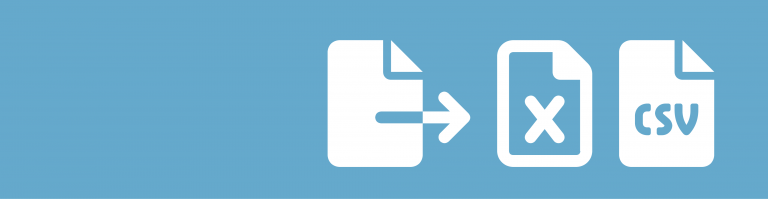With GravityView and the addon DataTables it gets really easy to export data from Gravity Forms directly to Excel. Ofcourse, Gravity Forms offers the possibility to export data in a .CSV format. But you probably also want the option to download directly to an Excel format from the front-end of your website.
Create New View & Choose for DataTables
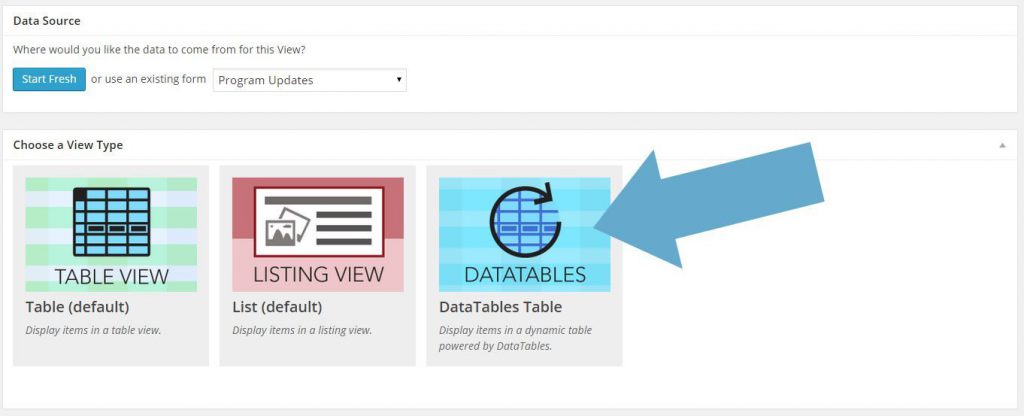
Choose the Fields you want in your View
In de Entries Fields you can choose for visible fields. These fields will also be available for download in Excel after you save the View. After selecting the columns for Excel, you can change the Label names. These new Label Names will be used as Column Names in Excel.
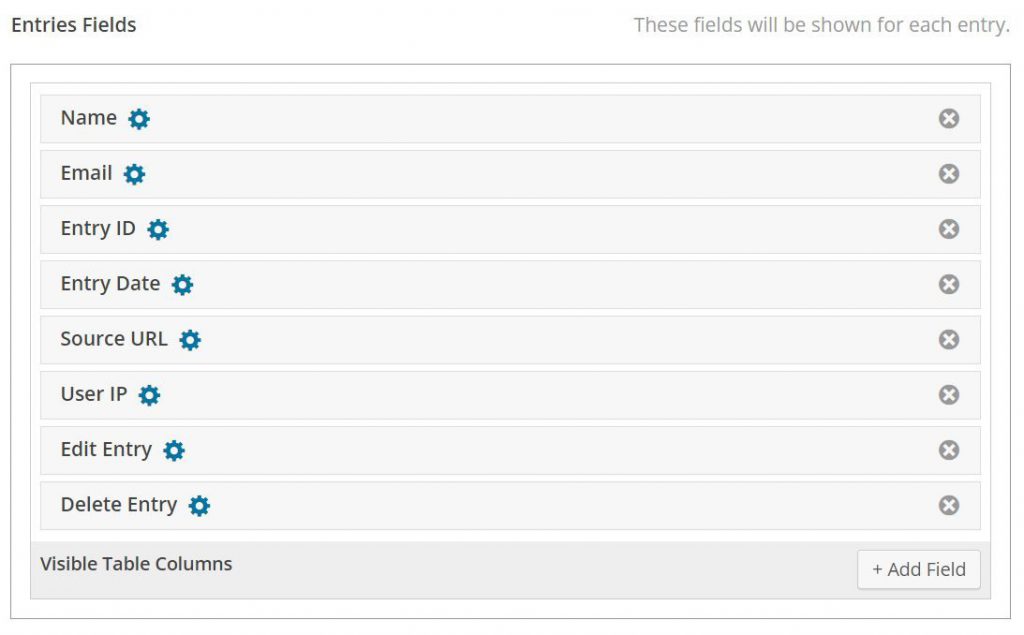
Choose Excel as one of the Download Options
On the left side of the Create View page, you have tab with DataTables Settings. Choose here under ‘Display Buttons’ for XLS.
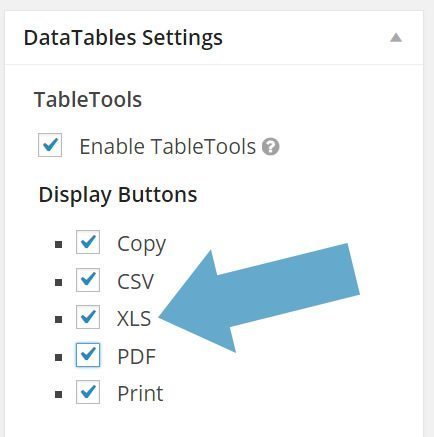
View online and download Entries to Excel
After these steps, you are ready to publish your View on your website. As you see, you have a few options to Download the data which is shown in DataTables. Click on XLS to download the visible data in Excel. If you filter the results, you can download the filtered results in Excel.
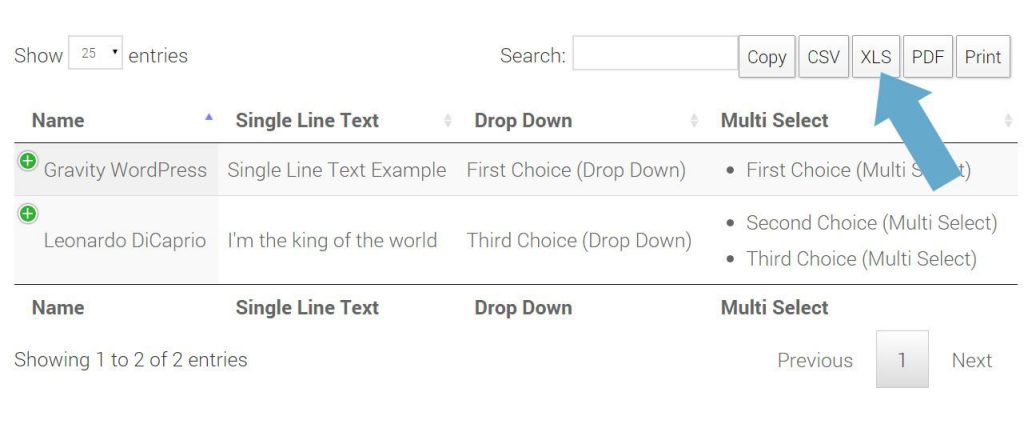
Demo DataTables
| Keyword | Avg. monthly searches | Competition | Top of page bid (low range) | Top of page bid (high range) |
|---|---|---|---|---|
| Keyword | Avg. monthly searches | Competition | Top of page bid (low range) | Top of page bid (high range) |
Read more tutorials about Katz Web Services, Inc.
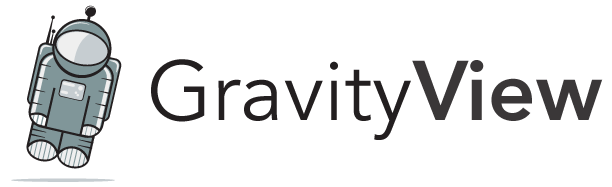
 Advanced Merge Tags
Advanced Merge Tags
 List Number Format
List Number Format
 JWT Prefill
JWT Prefill
 Advanced Number Field
Advanced Number Field
 Field to Entries
Field to Entries
 Update Multiple Entries
Update Multiple Entries
 List Datepicker
List Datepicker
 List Text
List Text
 API Connector
API Connector
 Entry to Database
Entry to Database