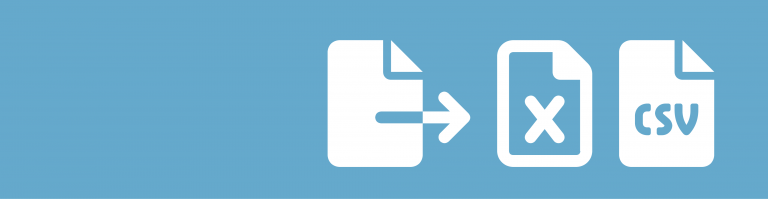Do you want to quickly edit a single Gravity Form Field Value, without having to open the complete Entry Edit screen? Both in the backend and frontend of your site? With the Inline Edit Add-on from GravityView you can easily do that.
How inline editing works for form admins
Inline Edit adds a settings option to your Gravity Form:

By enabling it, a new button appears on your Entries page: ‘Enable Inline Edit’

After enabling Inline Edit, all the fields you can edit get a dotted blue line. When clicking on the field, you can super fast select other values for that field. See for example this example about quickly change the checkbox values of selected entry:
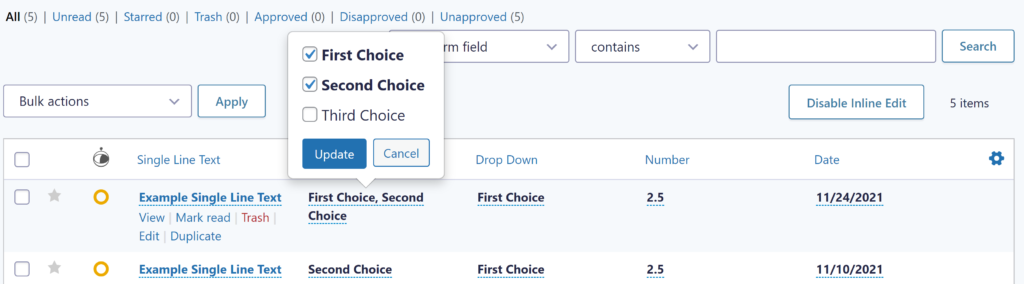
Or a dropdown:
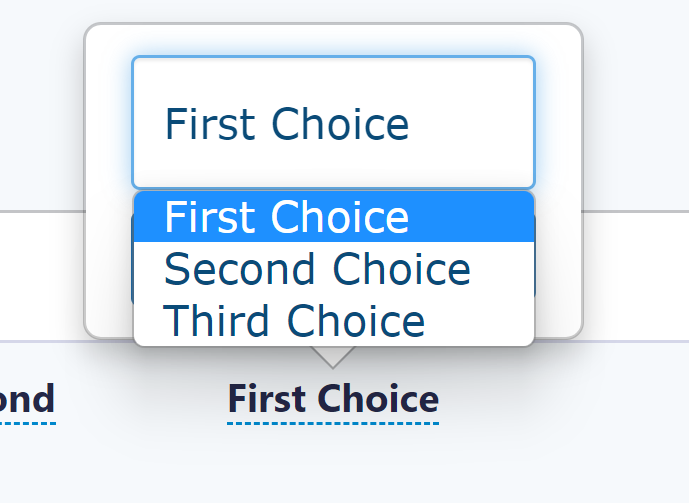
Or a Date Field:
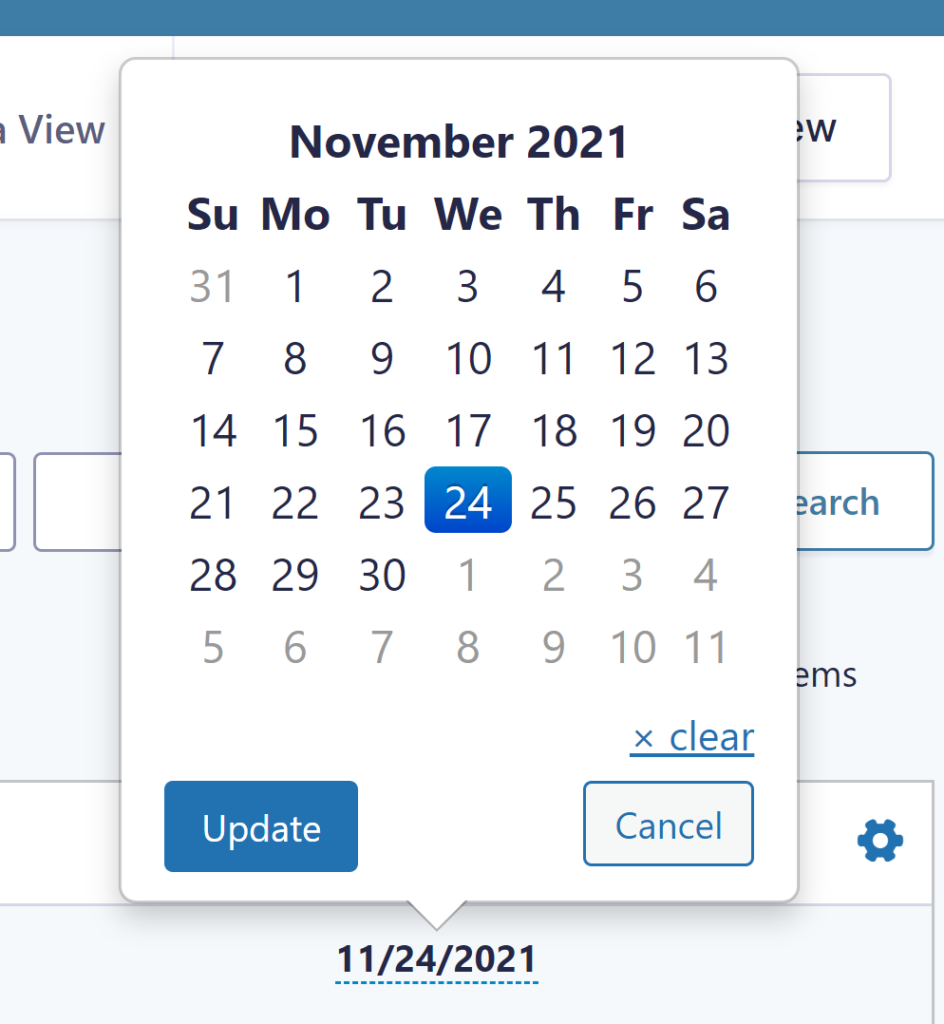
Or a Single Line Text:
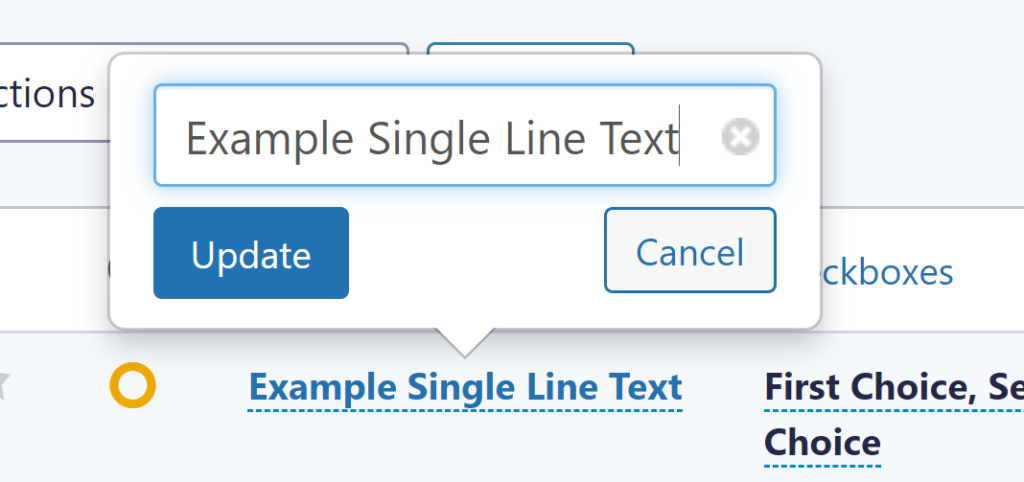
Or a Paragraph Text Field:
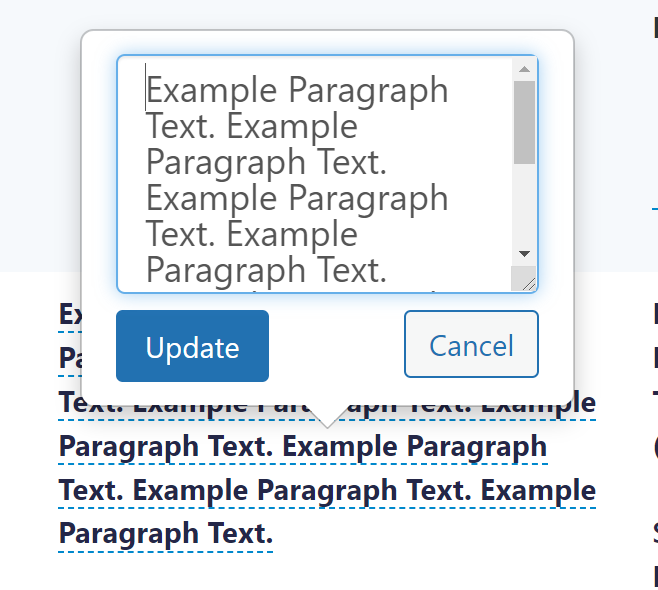
Rich Text Editor also works, but with the HTML visible:
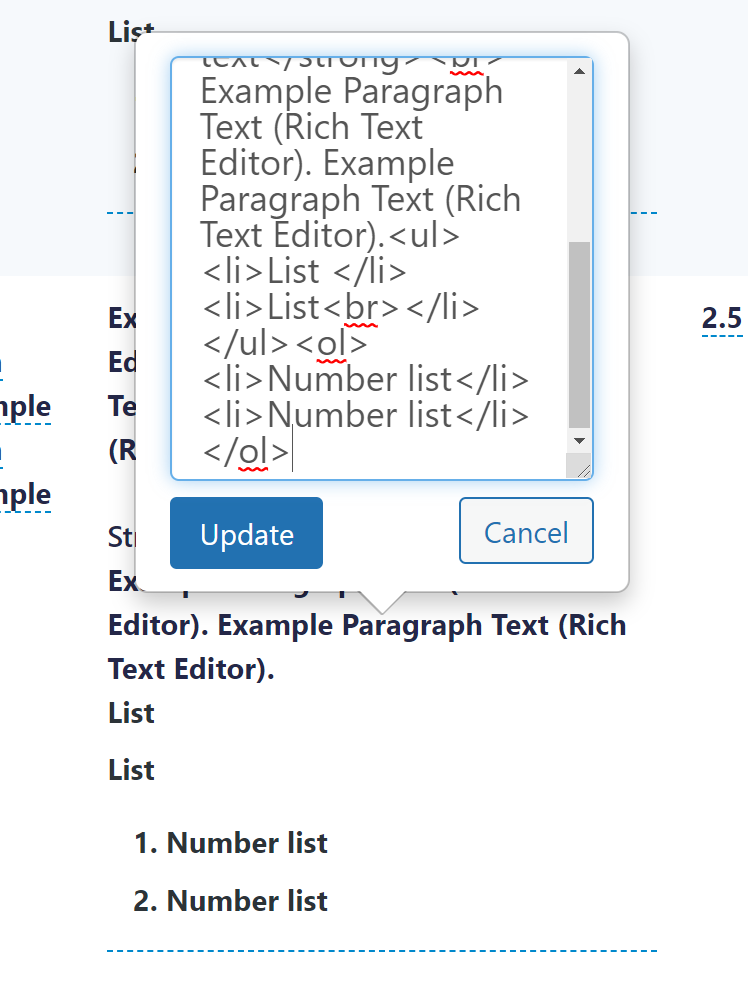
And a Multi Select Field (by pressing CTRL you can select multiple values):
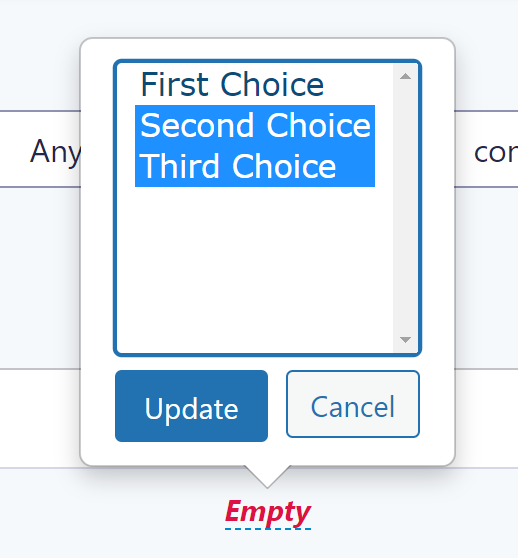
Configuring inline editing for users
You can also create a View and enable inline editing for front-end users. First configure your view with fields on the Multiple Entries Layout that you want to make available for inline editing:
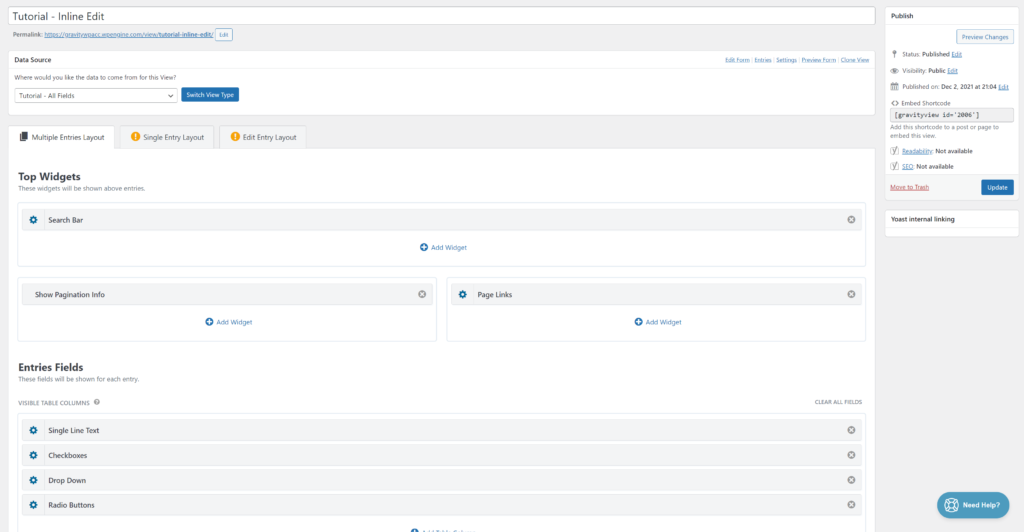
And than Enable Inline Edit in your View settings:
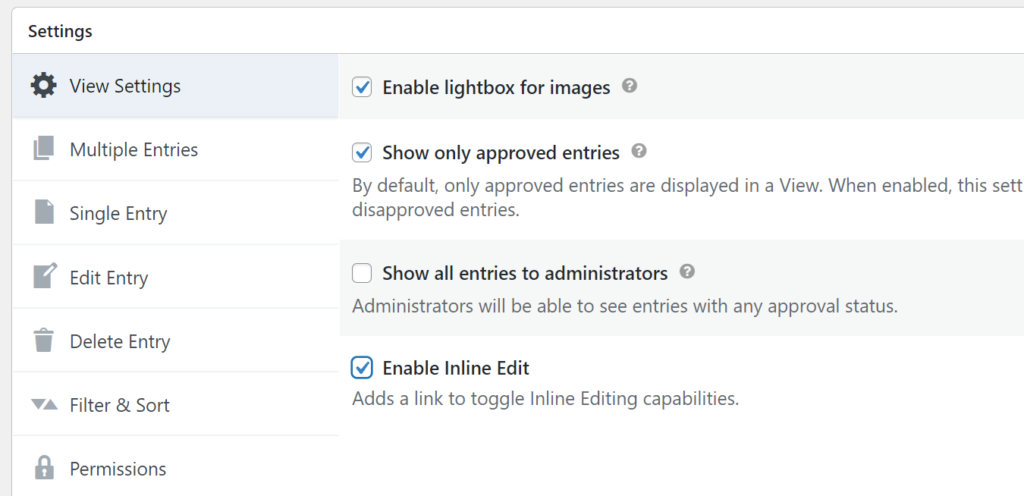
We added some fields to our Table View and in the top corner of the view the text Enable Inline Edit appears. When clicking it, it turns into Disable Inline Edit. It works basically the same as the above examples.
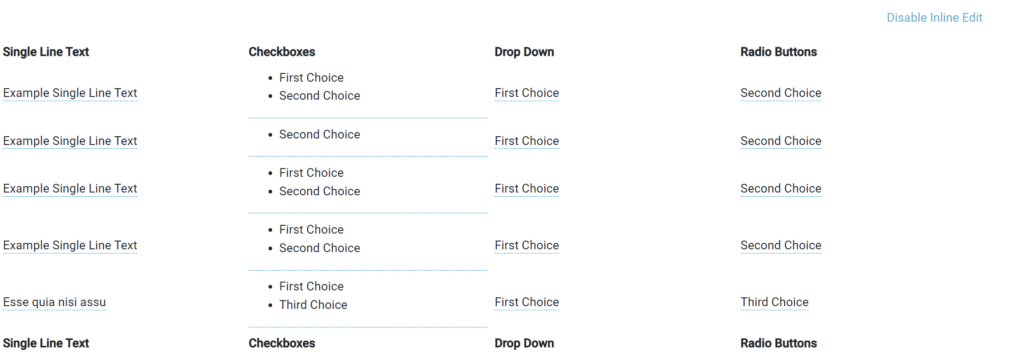
How we use it in our projects
We use the Inline Edit functionality in the backend when we quickly want to update certain values without having to open every single complete entry in editing mode. For our clients we sometimes configure Inline Edit so they can easily change a status (sometimes multiple) of entries, to move them for example to another bucket or to mark that something is finished.
You have countless possibilities to integrate it and as GravityView says on their website, it saves an enormous amount of time not having to create edit pages or for clients to have to open the complete entry to change a single value.
Read more tutorials about Katz Web Services, Inc.
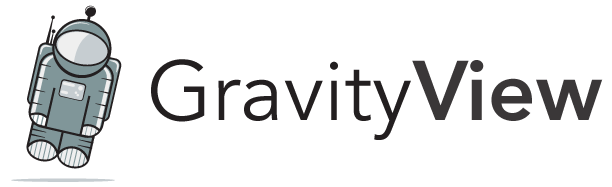
 Advanced Merge Tags
Advanced Merge Tags
 List Number Format
List Number Format
 JWT Prefill
JWT Prefill
 Advanced Number Field
Advanced Number Field
 Field to Entries
Field to Entries
 Update Multiple Entries
Update Multiple Entries
 List Datepicker
List Datepicker
 List Text
List Text
 API Connector
API Connector
 Entry to Database
Entry to Database