Do you want to export data from your Gravity Forms to Excel or CSV? There are multiple ways to do that. We describe here our favorite ones, like the default Gravity Forms export functionality (only CSV) and the Add-ons DataTables and GravityExport.
Using the GravityExport plugin
This Gravity Forms Add-on from Katz Web Services, Inc. allows you to create a secure download link on your site where front-end visitors can download (filtered) results. You can try our demo below to see how the Excel file turns out.
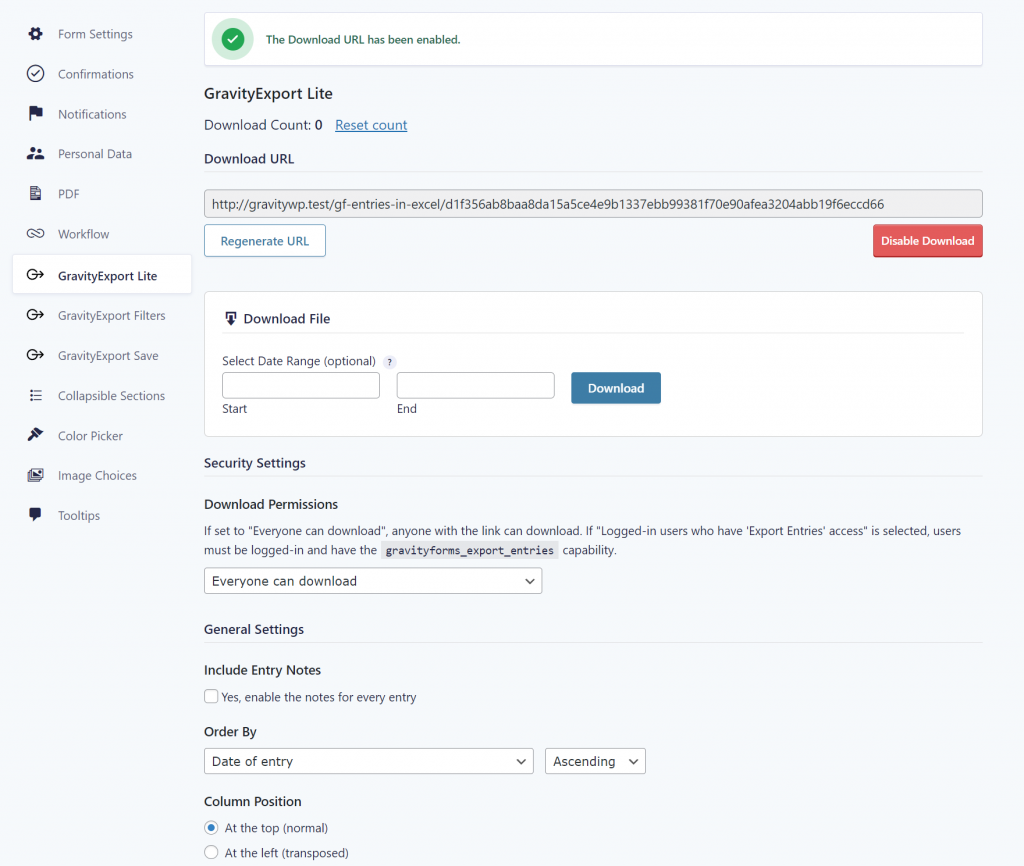
Demo: Try Export yourself
Downloading CSV in Admin Area
As administrator you have the option in the wp-admin area to download all entries in CSV format. Go to Forms and select the submenu item Import/Export.
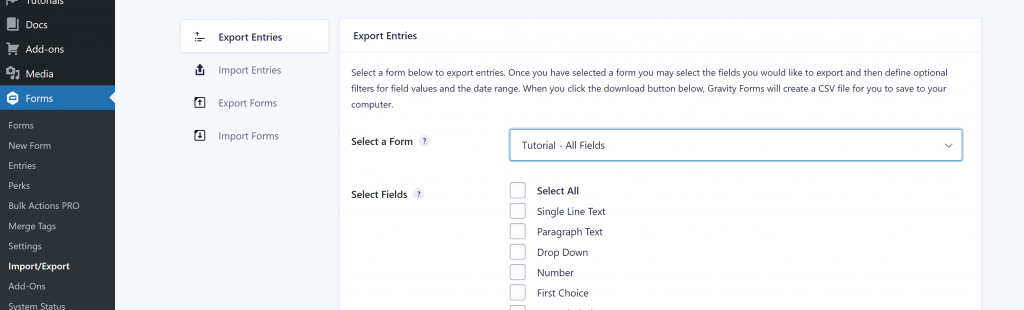
There are also options to filter results:
- Conditional Logic: define specific conditions that need to match for the entry to be included in the CSV export.
- Select Data Range: select a start or end date or a range between two dates.
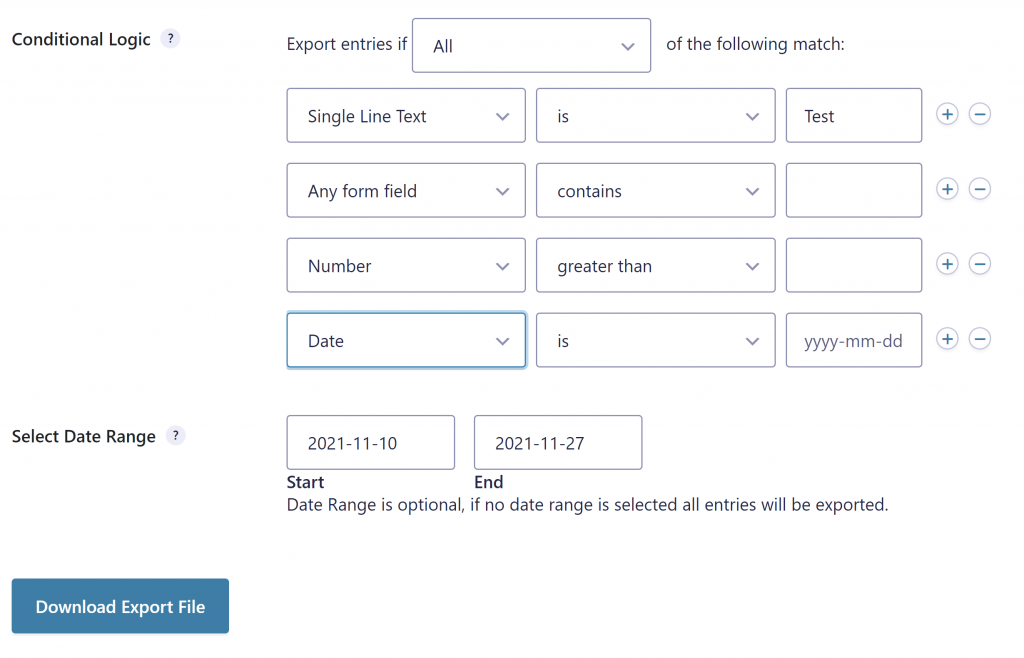
Using DataTables
With GravityView and the addon DataTables it gets really easy to export data from Gravity Forms directly to Excel. Ofcourse, Gravity Forms offers the possibility to export data in a .CSV format. But you probably also want the option to download directly to an Excel format from the front-end of your website.
Read more tutorials about Katz Web Services, Inc.
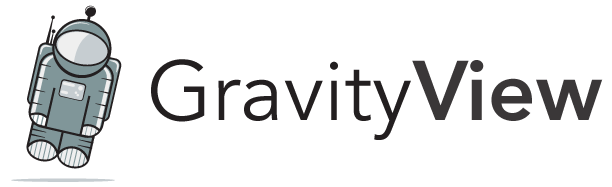
 Advanced Merge Tags
Advanced Merge Tags
 List Number Format
List Number Format
 JWT Prefill
JWT Prefill
 Advanced Number Field
Advanced Number Field
 Field to Entries
Field to Entries
 Update Multiple Entries
Update Multiple Entries
 List Datepicker
List Datepicker
 List Text
List Text
 API Connector
API Connector
 Entry to Database
Entry to Database





