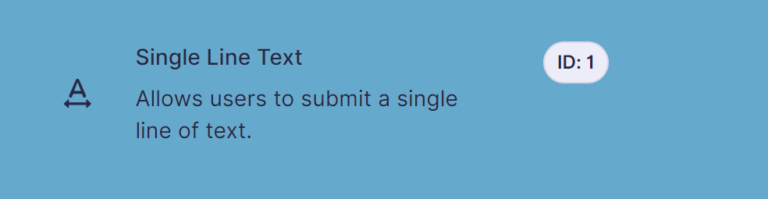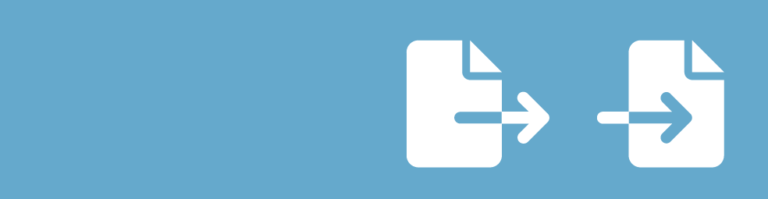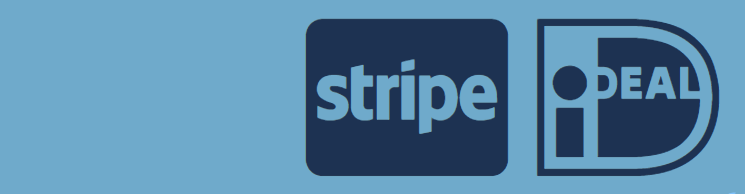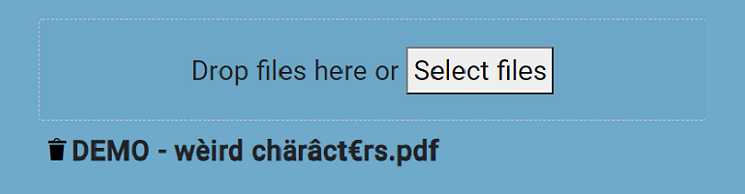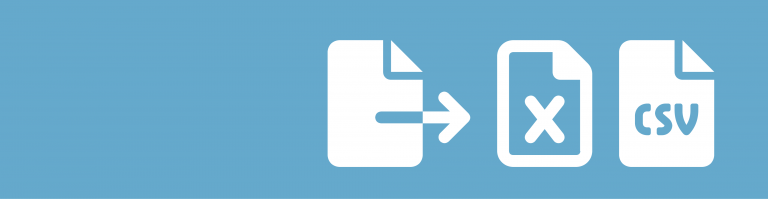Do you want to add a rating field to your Gravity Form? For example to rate an experience, article or for another evaluation? With the Survey Add-On you can easily add a Rating field to your webform.
Survey Add-on
The Star Rating field is available after you install the Survey Add-on from Rocketgenius.
How to change the size of the Star Rating?
You can use this CSS code on the page to make the Stars in the Gravity Forms Survey field (much) bigger and make the text transparant or invisible.
.gsurvey-rating:not(:checked) > label, .gsurvey-rating:not(:checked) > label:hover,
.gsurvey-rating:not(:checked) > label:hover ~ label, .gsurvey-rating:not(:checked) > label,
.gsurvey-rating:not(:checked) > label:hover,
.gsurvey-rating:not(:checked) > label:hover ~ label,
.gsurvey-rating > input:checked ~ label {
width: 65px !important;
line-height: 50px !important;
background-size: 50px 50px !important;
color: rgba(221, 221, 221, 0) !important;
}How to change the Stars in Gravity Forms Star Rating?
You can use this CSS code on the page to change the Gravity Forms Survey Stars images. This code is used in the example of this page. We changed the color of the default stars (and for the hover effect) to match our desired color. This way you can easily change even the image that is being used inside the rating field in Gravity Forms Survey.
.gsurvey-rating > input:checked ~ label {
background-image: url(https://demo.gravitywp.com/star1.svg);
}
.gsurvey-rating:not(:checked) > label {
background-image: url(https://demo.gravitywp.com/star0.svg);
}
.gsurvey-rating:not(:checked) > label:hover,
.gsurvey-rating:not(:checked) > label:hover ~ label {
background-image: url(https://demo.gravitywp.com/star2.svg);
}Read more tutorials about Rocketgenius, Inc.

 List Datepicker
List Datepicker
 Update Multiple Entries
Update Multiple Entries
 Field to Entries
Field to Entries
 Advanced Number Field
Advanced Number Field
 JWT Prefill
JWT Prefill
 List Number Format
List Number Format
 Advanced Merge Tags
Advanced Merge Tags