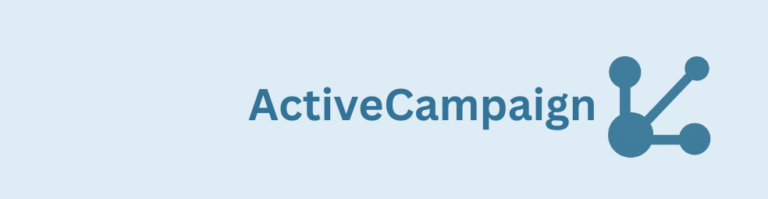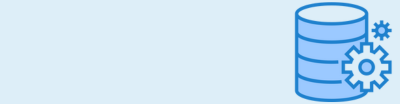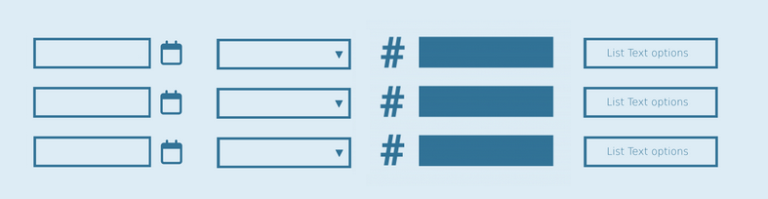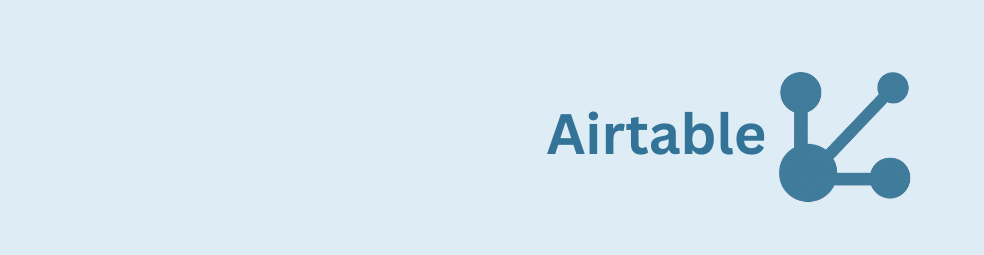Looking for a way to build a seamless Gravity Forms Airtable integration and automatically fill form fields with data from Airtable? You’re in the right place. This step-by-step guide walks you through using the GravityWP API Connector to connect Airtable with Gravity Forms, no third-party platforms involved.
This setup is perfect for prefilling information from your CRM, or populating job details based on a project name. Let’s walk through the entire process using a real-world scenario.
Why Integrate Gravity Forms with Airtable?
Airtable is a powerful yet easy-to-use cloud database. Many teams use it to manage projects, customers, inventory, and more. Integrating it with Gravity Forms allows you to:
- Auto-fill Gravity Form fields based on existing Airtable records
- Prevent duplicate entries
- Improve data accuracy and save time
- Build smarter workflows right inside WordPress
And best of all, it works without relying on any external platforms.
What You’ll Need
- A WordPress site with Gravity Forms installed
- The GravityWP API Connector add-on
- An Airtable account with a base and table set up
- A Personal Access Token (PAT) from Airtable
Key Terms Explained
If you’re new to APIs or integrations, don’t worry, here are some key terms in plain language:
| Term | Simple Explanation |
|---|---|
| API | A way for two apps to talk to each other. In this case, Gravity Forms talks to Airtable. |
| GET request | A type of request that asks for data. Like asking Airtable: “Can you tell me the project description for ‘Website Redesign’?” |
| Bearer Token | A secure passkey that says, “Hey Airtable, it’s me, I’m allowed to ask for data.” |
| Base URL | The starting web address of the app you’re connecting to (e.g., Airtable’s API homepage). |
| Endpoint URL | The specific section (table) of Airtable you want to fetch data from. |
| filterByFormula | Airtable’s way to search. We use it to find rows that match something from the form. |
| JSON | A structured format that apps use to send and receive data. Think of it like a digital spreadsheet row. |
| Merge Tag | A shortcut that pulls the value someone typed in a form field, like their name or project. |
Meet the GravityWP API Connector Add-On
This add-on lets you connect Gravity Forms with any REST API. In this case, we’re connecting to Airtable’s API to retrieve information and display it in the form dynamically.
Benefits
- 100% WordPress-native
- No third-party platforms involved
- Flexible request types (GET/POST)
- Dynamic field mapping and conditional triggers
Step-by-Step: Connect Airtable to Gravity Forms (GET Request)
We’ll use a real-life example: When a user types a project name in Gravity Forms, the description auto-fills from Airtable.
1. Set Up Airtable
- Create a table called Projects
- Add at least two fields: Project Name and Project Description
- Fill in a few rows with dummy data (e.g., Branding Strategy, Website Redesign)
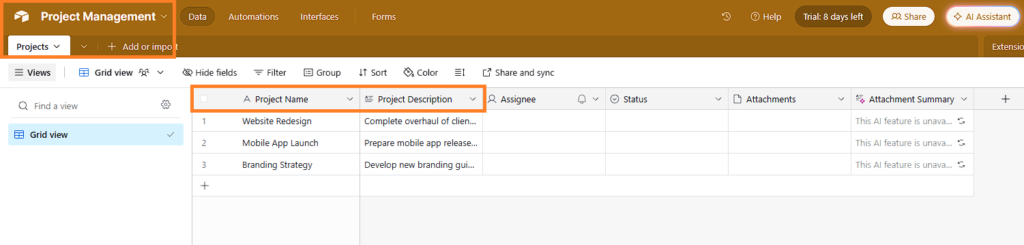
2. Generate Your Airtable Token
Go to https://airtable.com/developers/web/api/personal-access-tokens
- Click Create Token
- Scopes: data.records:read
- Select the base you just created
- Copy the token—it will be used as your API key
Tip: Airtable now uses PATs instead of old API keys. These are more secure and customizable.
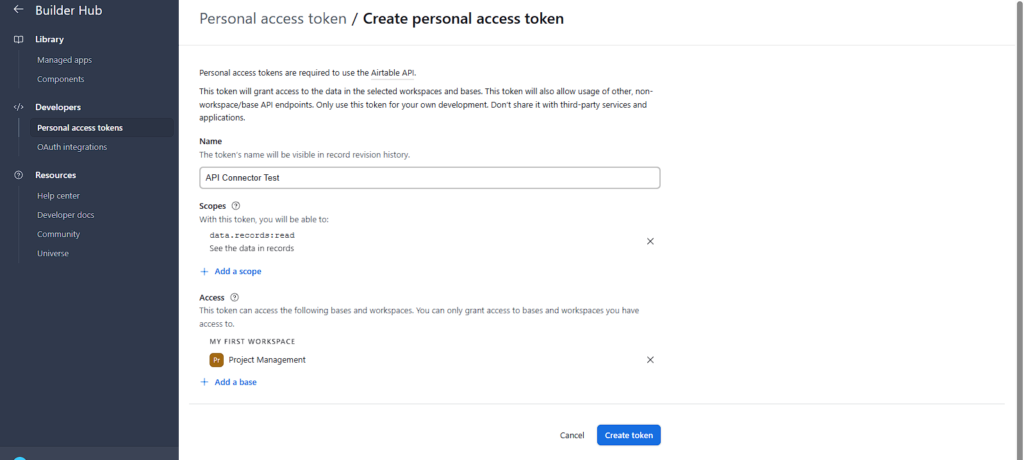
3. Build Your Gravity Form
- Field 1: Project Name (Single Line Text)
- Field 2: Project Description (Paragraph Text)
You’ll use the first field as the lookup value. The second field will display the data pulled from Airtable.
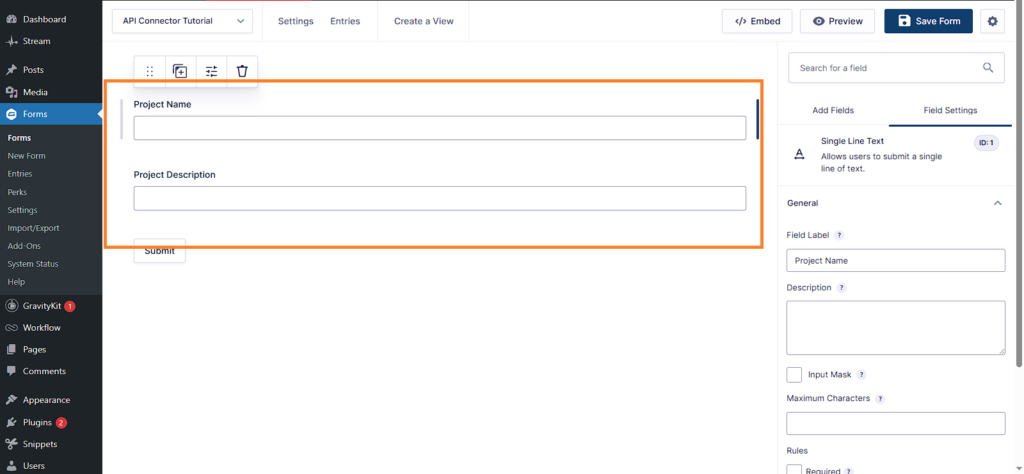
4. Configure the API in GravityWP Connector
Go to Forms > Settings > API Connector > Add API
API Name: Airtable Connection
Base URL: https://api.airtable.com/
Authentication Method: Bearer Token
Bearer Token: YOUR_PAT
Why “Bearer”? Airtable requires it to identify and authenticate your request.
Save the configuration.
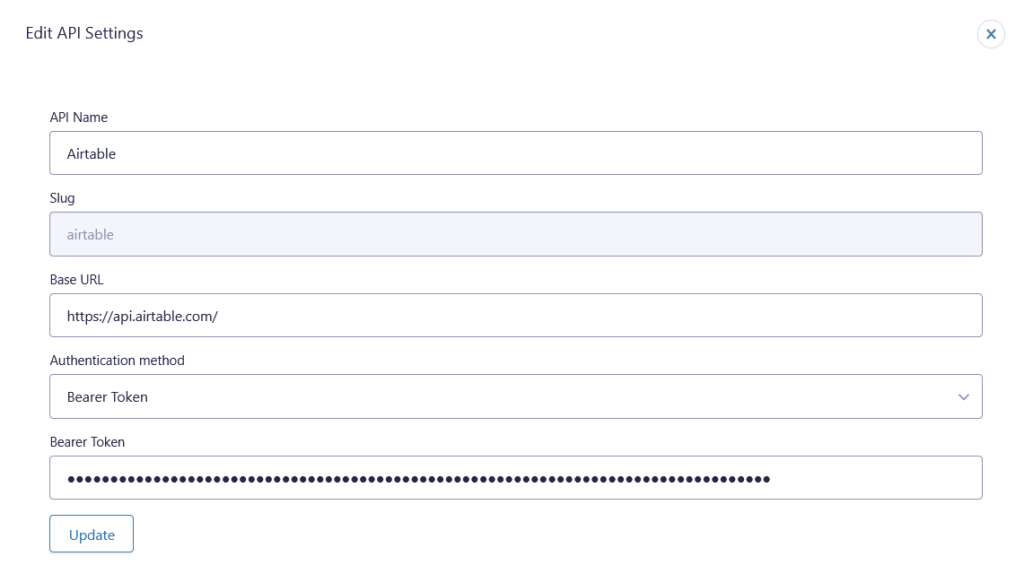
5. Set Up the API Feed (Your Form > Settings > API Connector)
- Request Method: GET
- Endpoint URL: /v0/YOUR_BASE_ID/Projects
- Input Type: Regular Fields
Headers:
- Content-Type: application/json
Even for GET, Airtable expects application/json in the headers.
Query String:
- Key: filterByFormula
- Value: {Project Name} = “{Project Name:1}”
This formula filters Airtable records by the value entered in the form.
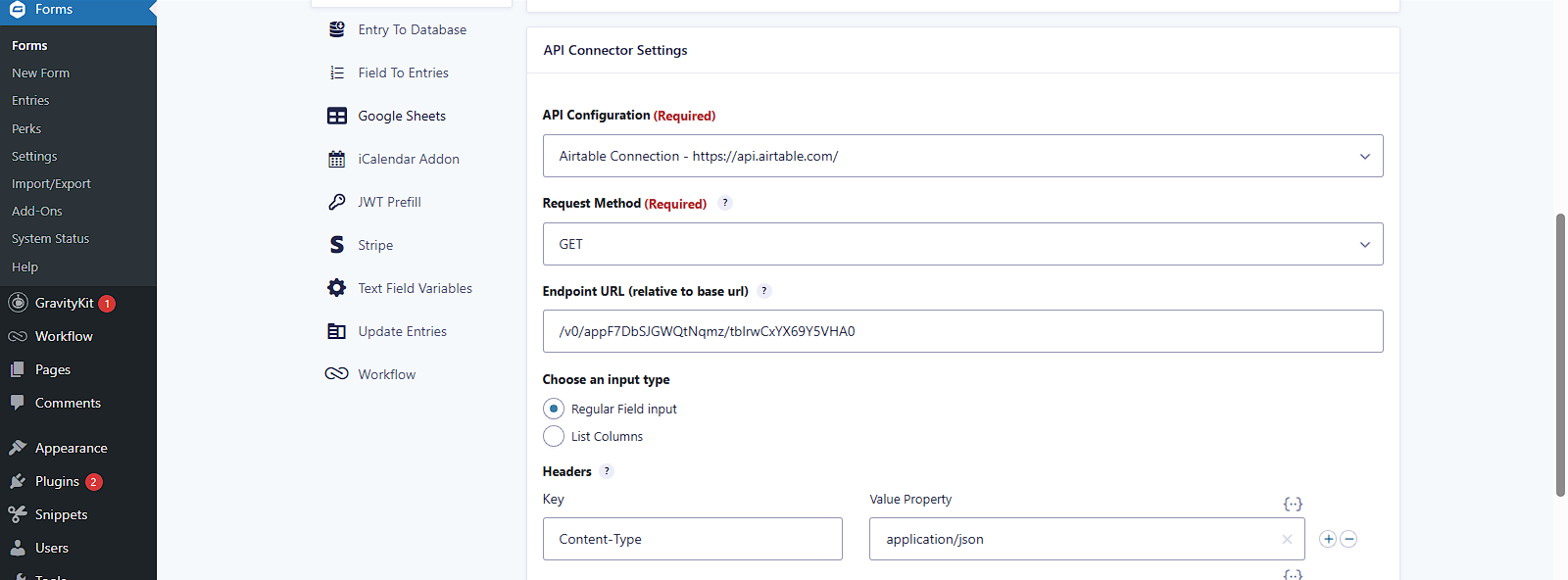

6. Set Target Field Mapping
- Field: Project Description
- Key: records/0/fields/Project Description
Airtable’s API response wraps everything in an array. We use records/0/fields/… to extract the first match.
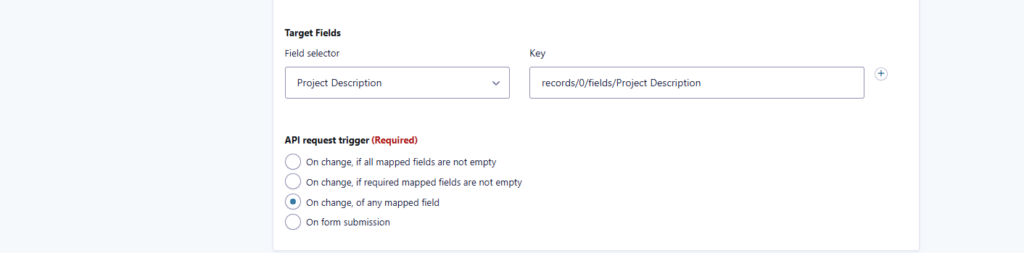
7. Set the Trigger
Choose: “On change, of any mapped field”
This ensures the API call fires as soon as someone types into the Project Name field.
8. Preview and Test
- Go to your form preview
- Type a project name that exists in Airtable (e.g., “Website Redesign”)
- The Project Description field should auto-fill
If it doesn’t work, double-check:
- Your field IDs in the merge tag (e.g., {Project Name:1})
- Your Bearer token
9. Troubleshooting Tips
- Enable logging in GravityForms Settings > Logging
- Check the API Connector logs
- AUTHENTICATION_REQUIRED → Check your token and Bearer spacing
- No response → Check the formula or table name in the Endpoint URL

Final Thoughts
Using the GravityWP API Connector, you can connect Gravity Forms with Airtable smoothly. This setup gives you full control, no middleware, no third-party subscriptions. And it’s just the beginning.
The potential of this add-on is huge, and even as it evolves, you can already build powerful, form-based workflows with it.
If you’ve made it this far, you’ve just unlocked a more dynamic, smarter way to use Gravity Forms.
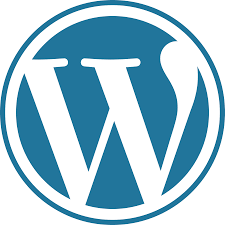
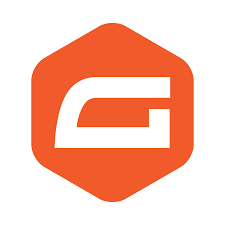
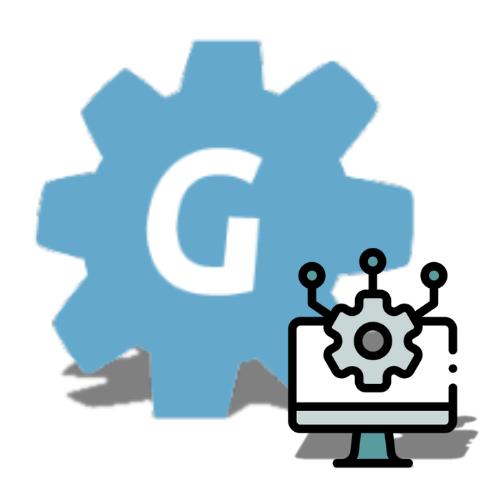
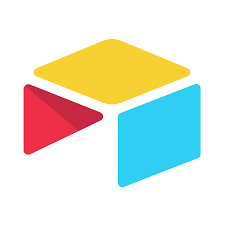
 Advanced Merge Tags
Advanced Merge Tags
 List Number Format
List Number Format
 JWT Prefill
JWT Prefill
 Advanced Number Field
Advanced Number Field
 Field to Entries
Field to Entries
 Update Multiple Entries
Update Multiple Entries
 List Datepicker
List Datepicker
 List Text
List Text
 API Connector
API Connector
 Entry to Database
Entry to Database
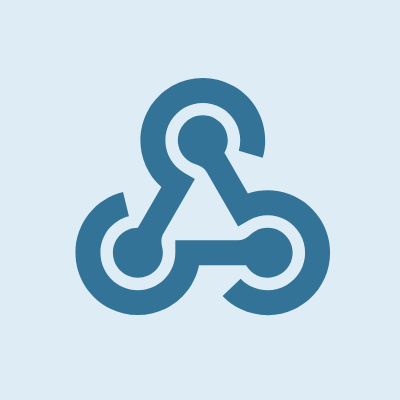 n8n Connector
n8n Connector