Do you want to change the standard error text (when people did something wrong on your form). It looks quite unfriendly, the standard validation error. So let’s make it a little bit more friendly. You find the PHP and CSS code you need to do just that.

Change text error message
You can change the text of the Gravity Forms 2.5 and later error message by adding the following PHP text to your functions.php file in your WordPress theme directory.
/**
* Changing default error message Gravity Forms (GF2.5)
*/
add_filter("gform_validation_message", "gwp_change_message", 10, 2);
function gwp_change_message($message, $form){
return '<h2 class="gform_submission_error hide_summary">
<span class="gform-icon gform-icon--close"></span>
Oops, something was not correct.
Please review the highlighted fields below.
</h2>';
}
Styling Error message in Gravity Forms 2.5 and later
This is how the standard (default) GF validation error in GF 2.5 and later looks like.

Change colors
If you want to change the color of the background and the border line of the message at the top, use this CSS to override. You can also change the shadow effect (we left it here the same).
Notice that we’ve added body in front of the .gform_wrapper. You can also place the CSS without body in front of it, but be sure that this custom CSS is loaded later than the Gravity Forms default styling. Or you can add !important, but this makes it harder if you want to style error message differently on different places on your site.
/* Changing background and border color of top error message div */
body .gform_wrapper .gform_validation_errors {
background: #ddecf5;
border: 1.5px solid #65a9cb;
box-shadow: 0 1px 4px rgb(0 0 0 / 11%), 0 0 4px rgb(18 25 97 / 4%);
}It will look like this now:

We don’t want to use such a bright red color, so we also will change the color of the text. You can do that by adding this CSS:
/* Changing font color of top error message */
body .gform_wrapper .gform_validation_errors>h2 {
color: #212529;
}This is how we want it:

But we also want to change the red colors in the highlighted fields itself:

To do that, we can add the following CSS to our custom theme or in the customizer of the WordPress website:
/* Changing font color of error texts in form fields */
body .gform_wrapper .gfield_error .gfield_repeater_cell label,
body .gform_wrapper .gfield_error label,
body .gform_wrapper .gfield_error legend,
body .gform_wrapper .gfield_validation_message,
body .gform_wrapper .validation_message,
body .gform_wrapper [aria-invalid=true]+label, .gform_wrapper label+[aria-invalid=true] {
color: #212529;
}
/* Changing background and border of error div under field */
body .gform_wrapper .gfield_validation_message,
body .gform_wrapper .validation_message {
background: #ddecf5;
border: 1px solid #65a9cb;
}This looks much nicer and in line with our theme:

Use SCSS
You can also achieve the same as the above CSS code with the more readable SCSS code here:
body .gform_wrapper {
/* Changing background and border color of top error message div */
.gform_validation_errors {
background: $secondary;
border: 1.5px solid $primary;
box-shadow: 0 1px 4px rgb(0 0 0 / 11%), 0 0 4px rgb(18 25 97 / 4%);
/* Changing font color of top error message */
&>h2 {
color: $black;
}
}
/* Changing font color of error texts in form fields */
.gfield_error {
.gfield_repeater_cell label,
label,
legend {
color: $black;
}
}
[aria-invalid=true]+label, .gform_wrapper label+[aria-invalid=true] {
color: $black;
}
/* Changing background and border of error div under field */
.gfield_validation_message,
.validation_message {
color: $black;
background: $secondary;
border: 1px solid $primary;
}
}Gravity Forms 2.4 and earlier
Gravity Forms 2.4 has a different styling, so you’ll need to use different PHP and CSS for 2.4 and earlier.
Changing error message with PHP in 2.4 and earlier
/**
* Changing default error message Gravity Forms (GF2.4)
*/
function gwp_change_message($message, $form){
return '<div class="validation_error">
Please adjust the blue fields below.
</div>';
}Standard Gravity Forms validation error
This is how the standard (default) GF validation error in GF 2.4 and earlier looks like.

New (more friendly) Gravity Forms validation error
Now we want to create a more friendly and visually attractive error message for Gravity Forms.

Changing the looks (CSS)
You can change the looks by adding the following CSS code to your custom style.css file in your WordPress theme directory.
.gform_wrapper div.validation_error {
color: #000 !important;
font-size: 100% !important;
font-weight: normal !important;
border: 1px solid #65A9CC !important;
padding: 1em 0px 1em 20px !important;
}Extra: Change the fields
This will change the background and border color of the highlighted fields & change the color of the label and the required text.
body .gform_wrapper li.gfield.gfield_error, body .gform_wrapper li.gfield.gfield_error.gfield_contains_required {
border-color: #65A9CC !important;
color: #444 !important;
background-color: #65A9CC !important;
}
.gform_wrapper .gfield_error .gfield_label, .gform_wrapper .validation_message {
color: #FFFFFF !important;
}And this will change the border for input fields to black (and not red):
.gform_wrapper li.gfield_error input[type="email"],
.gform_wrapper li.gfield_error input[type="number"],
.gform_wrapper li.gfield_error input[type="password"],
.gform_wrapper li.gfield_error input[type="tel"],
.gform_wrapper li.gfield_error input[type="text"],
.gform_wrapper li.gfield_error input[type="url"],
.gform_wrapper li.gfield_error textarea {
border: 1px solid #000;
}Read tutorials about
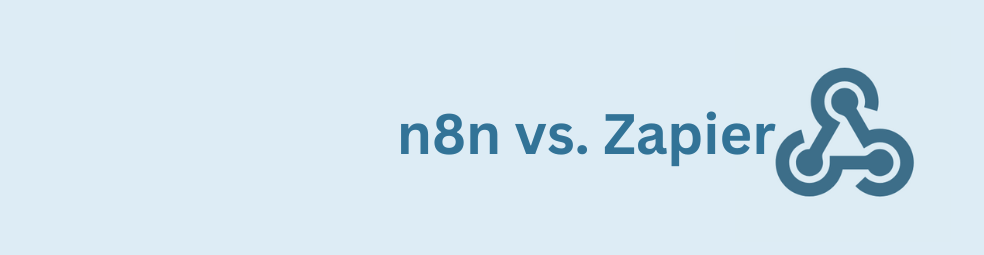
n8n vs Zapier: Which Automation Tool Actually Fits Your Work?
Trying to decide between n8n vs Zapier? This article breaks down pricing, hosting, integrations, AI features, and where self-hosted n8n on a cheap VPS can beat Zapier’s task-based plans. You’ll also see how Gravity Forms users can plug in the GravityWP n8n Connector and move key workflows off Zapier without rebuilding their forms.
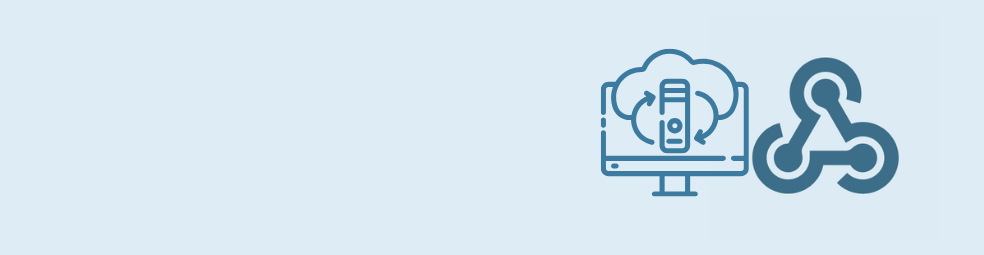
Cloudflare Tunnel + n8n: Expose Local n8n for Webhook Testing (Dev Only)
This guide shows how to use Cloudflare Tunnel Quick Tunnels to put a local n8n instance on the internet for real webhook testing. It’s a dev-only recipe that lets tools like GravityWP’s n8n Connector call your local n8n over HTTPS, without renting a VPS or opening ports.

Self-Host n8n with Docker on a VPS
Learn how to self-host n8n with Docker on a VPS using a production-ready setup. This step-by-step guide walks you through configuring Docker Compose, Postgres, HTTPS, and WEBHOOK_URL so you can run reliable, secure n8n workflows on your own server.

One-Click n8n Hosting: How to Deploy n8n with Railway, Elestio & Coolify
Learn how one-click n8n hosting works on platforms like Railway, Elestio, and Coolify. This guide explains when to pick one-click hosting over n8n Cloud or a raw VPS, how templates are structured, and which env vars, security settings, and troubleshooting tips you can’t skip.
