Did you know you can use images in your checkbox in Gravity Forms? This is a nice way to provide your visitors with a visual, appropriate image to select when they provide information. You see it already as a design pattern, so use it also in your Gravity Form!
Configuration in Gravity Forms
You can add an image tag inside the label of a Checkbox field:

Code used in this example
<img src="/wp-content/uploads/smiley-1.jpg" alt="Happy"></img>
<img src="/wp-content/uploads/smiley-2.jpg" alt="Crazy"></img>
<img src="/wp-content/uploads/smiley-3.jpg" alt="Not happy"></img>Checkbox Images with JetSloth
You can also use the Gravity Forms Image Choices plugin from JetSloth to add images to Checkbox fields.
Read tutorials about
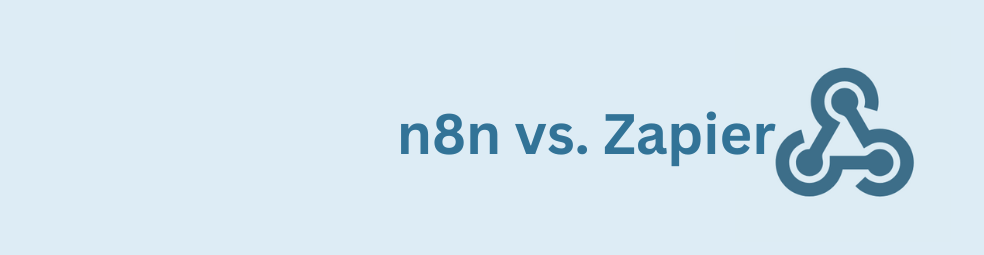
n8n vs Zapier: Which Automation Tool Actually Fits Your Work?
Trying to decide between n8n vs Zapier? This article breaks down pricing, hosting, integrations, AI features, and where self-hosted n8n on a cheap VPS can beat Zapier’s task-based plans. You’ll also see how Gravity Forms users can plug in the GravityWP n8n Connector and move key workflows off Zapier without rebuilding their forms.
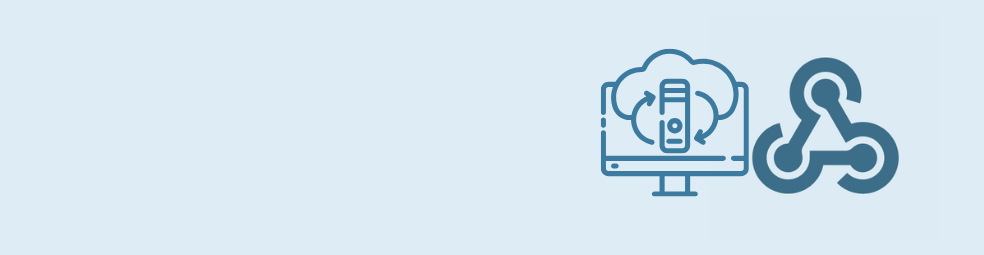
Cloudflare Tunnel + n8n: Expose Local n8n for Webhook Testing (Dev Only)
This guide shows how to use Cloudflare Tunnel Quick Tunnels to put a local n8n instance on the internet for real webhook testing. It’s a dev-only recipe that lets tools like GravityWP’s n8n Connector call your local n8n over HTTPS, without renting a VPS or opening ports.

Self-Host n8n with Docker on a VPS
Learn how to self-host n8n with Docker on a VPS using a production-ready setup. This step-by-step guide walks you through configuring Docker Compose, Postgres, HTTPS, and WEBHOOK_URL so you can run reliable, secure n8n workflows on your own server.

One-Click n8n Hosting: How to Deploy n8n with Railway, Elestio & Coolify
Learn how one-click n8n hosting works on platforms like Railway, Elestio, and Coolify. This guide explains when to pick one-click hosting over n8n Cloud or a raw VPS, how templates are structured, and which env vars, security settings, and troubleshooting tips you can’t skip.
