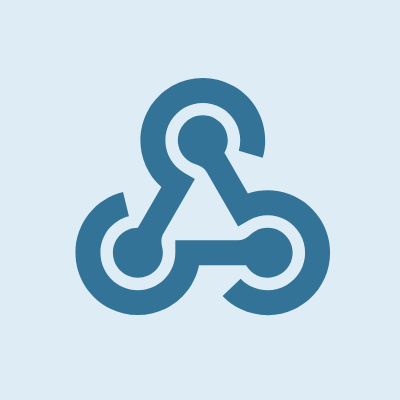
ADD-ON N8N CONNECTOR
Connect your Gravity Forms to n8n securely, let a submission trigger your workflow and capture the response in your entry.
The Connector for Gravity Forms to n8n connects your forms to n8n.io to automate powerful workflows. You can send form data via secure webhooks, use JWT for authentication, and even map the n8n response back to update the original entry. This allows you to build advanced, two-way automations for any business process. Because all requests are server-side, your secret keys stay secure.
For even more powerful workflows, combine the n8n Connector with our Advanced Merge Tags add-on to dynamically modify data sent to your n8n instance.
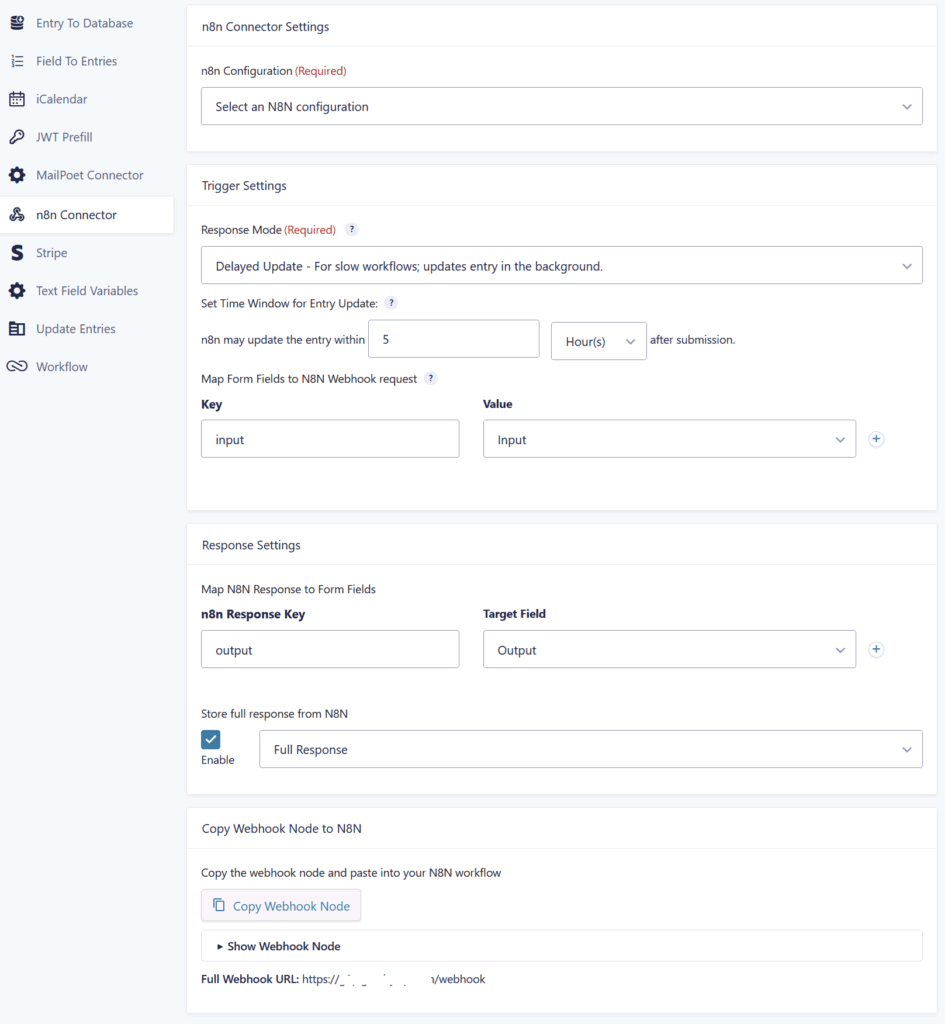
Features
- Flexible Response Handling
Choose how your form interacts with n8n. Use “Trigger Only” for speed, “Immediate Update” for real-time data enrichment, or “Delayed Update” for long-running workflows. - Two-Way Data Mapping
Don’t just send data, get it back too. Map form fields to the outgoing request and map the JSON response from n8n back to update fields in the original entry. - Copy-Paste Workflow Setup
Get started in seconds. Our “Copy Webhook Node” feature generates the exact JSON you need to paste directly into your n8n workflow, pre-configured for your form. - Secure JWT Authentication
Protect your n8n webhooks with JWT authentication. Secret keys are managed centrally, stored encrypted, and are never exposed on the front-end. - Gravity Flow Support
Integrate n8n automation directly into your business processes by adding it as a step in your Gravity Flow workflows.
FAQ – n8n Connector for Gravity Forms
Here are some of the most common questions users have about the n8n Connector add-on, along with clear, practical answers.
It securely connects Gravity Forms to the n8n.io automation platform. It sends form data to an n8n webhook and can use the workflow’s response to update the original entry.
Go to Forms → Settings → n8n Connector. There, you can add multiple n8n connections, each with a webhook URL and a secure secret key. These are then available to select in any form feed.
Open Form Settings → n8n Connector → Add New. Choose a saved n8n connection, set your unique webhook path, and select a response mode. Then, you can map your form fields to the request body.
Trigger Only sends data without waiting for a reply. Immediate Update waits for a fast workflow to finish and updates the entry before the confirmation page loads. Delayed Update allows long-running workflows to update the entry in the background after submission.
In the feed settings, under the Response Settings section, use the “Map N8N Response to Form Fields” option. You can map a key from the n8n JSON response (e.g., invoice_id) to any text-based field in your form.
Related Resources
Learn how to set up your first Gravity Forms to n8n connection