
ADD-ON LIST DATEPICKER
Add a Datepicker column in a List Field.
With this Gravity Forms Add-on you can change a column or multiple columns of a List Field into a Datepicker. Easily turn a column into a date selector, select a Date Format and Default date in your Gravity Forms List Field.
The List Datepicker for Gravity Forms add-on lets you turn any List field column into a date field with a calendar picker. Choose from multiple date formats. In addition, it’s also possible to show or hide a calendar icon, and set a default date for faster entry. Additionally, whether you’re collecting multiple booking dates, schedules, or service records, this add-on makes it easy for users to pick accurate dates in repeating rows without writing custom code.
For more on how List and Date fields work, see the Gravity Forms List Field documentation and Date Field documentation.
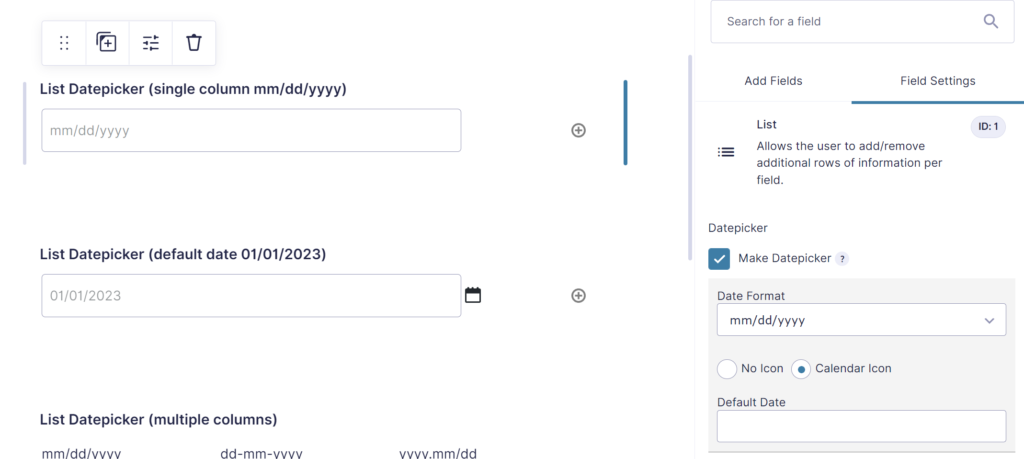
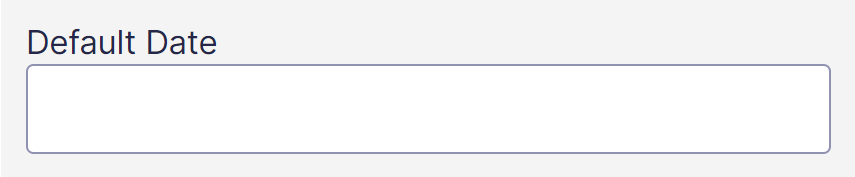
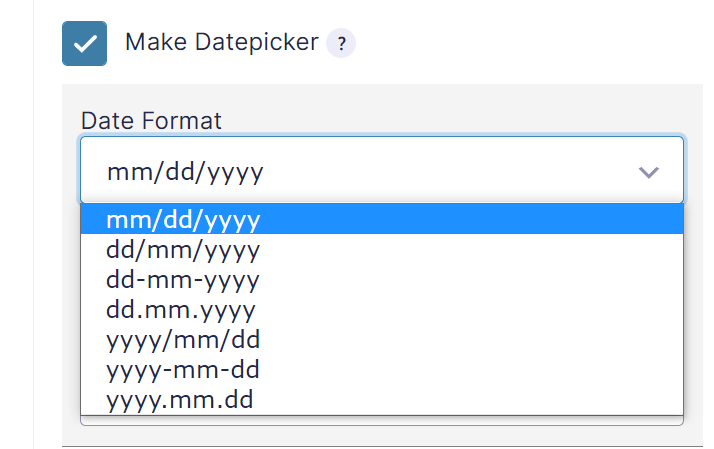
Features
- Easily add a Datepicker (calendar) to a List Field column.
- Different Time Formats available.
- Set a Default Date.
- Datepicker for one or multiple columns.
- Works great together with List Number Format & List Dropdown for more complex List Fields.
- Supports Gravity Forms 2.5+ new frontend markup.
FAQ – List Datepicker for Gravity Forms
Yes. We can enable the datepicker for one or multiple columns in the same List field.
The add-on supports all standard Gravity Forms date formats, including mm/dd/yyyy, dd/mm/yyyy, and yyyy-mm-dd.
For sure. You can choose whether to display the calendar icon next to the date field.
Absolutely. In addition, you can set a default date for each List column where the datepicker is enabled.
Indeed, the datepicker works on any List field configuration, single or multi-column.
Start using List Datepicker for Gravity Forms today to make repetitive date entry faster, easier, and more accurate for your users.

Refund Policy
Within 30 days of your initial purchase, you are entitled to a complete refund with no hassle. In order for us to improve our Add-ons, we do ask that you provide a good justification and feedback for your request for a refund.
