
API Connector
Connect Gravity Forms to external API's and use the response to populate fields.
The API Connector for Gravity Forms makes it easy to link your forms with external APIs. You can send GET or POST requests, pass form values as parameters, and map API responses back into your form fields in real time. This allows you to create dynamic, data-driven forms that respond instantly to user input. Because requests run server-side, your API keys and sensitive data stay secure throughout the process.
If you’re new to Gravity Forms, check out our Advanced Merge Tags add-on to see how merge tags and modifiers can work alongside API responses for even more powerful integrations.
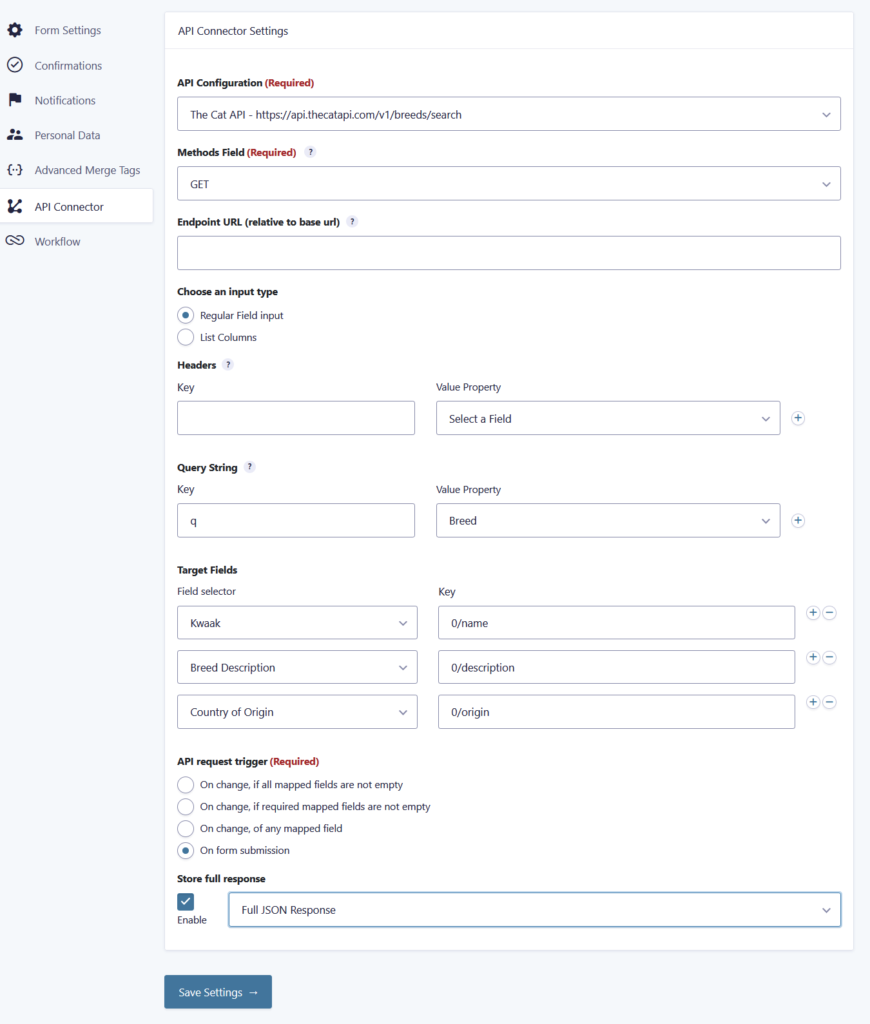
Features
- Connect Your Forms to One or More API’s
Query the API based on changes in field values. Map the API response to one or more form fields. - Customizable API Requests
Tailor your API requests with precision. Modify headers, request methods (GET, POST), and use form values as parameters to meet the unique requirements of your integration needs. - Multiple Authentication Options
Whether you’re using API Key, Basic Auth, or Bearer Tokens, GravityWP – API Connector has you covered. Enjoy the flexibility to connect to a wide range of APIs effortlessly. - Keeps Your API Credentials Secure Your keys can be managed separately from the form settings and are stored encrypted. API requests are made from the server side, ensuring your credentials are never visible on the front-end.
- Supports List Fields:
List field columns can be used as input for API requests and as targets for response values.
FAQ – API Connector for Gravity Forms
Here are some of the most common questions users have about the API Connector add-on, along with clear, practical answers.
It connects a Gravity Form to external APIs, sends requests (GET or POST) using form values, and maps the API response back into one or more form fields
Go to Forms → Settings → API Connector. There, you can add multiple API connections. Once saved, they’re selectable in each form’s API Connector feed.
Open Form Settings → API Connector → Add New. Choose the saved API connection, pick the request method, set the endpoint URL, and select the input type (Regular Fields or List Columns).
Yes. In the feed settings, you can map headers and query string parameters from form fields, or use custom values with merge tags. This makes it easy to pass dynamic data into your requests.
Use the Target Fields setting and provide a response path. JSON properties are addressed with / (e.g., 0/weight/imperial). If you’re unsure of the structure, you can capture the response and use the built-in JSON path parser to identify available properties.
Related Resources
Learn how to add API connections
See our Airtable integration tutorial
Try it!

Refund Policy
Within 30 days of your initial purchase, you are entitled to a complete refund with no hassle. In order for us to improve our Add-ons, we do ask that you provide a good justification and feedback for your request for a refund.